The Google combination: The Google Tag Manager, which allows you to easily embed code snippets without having to modify the source code.
Google Analytics, the tracking tool to measure the activities of your visitors. Both are also used to track conversions in Google Ads.
Bitte beachten: Das Conversion Tracking funktioniert nur, wenn Analytics und Google Tag Manager über diese App laufen.
You can add Google Tag Manager / Google Analytics in the saldiaApps:
Setup of Google Analytics and Tag Manager
What settings are needed?
Zum verbinden brauchst du die Google Analytics Mess ID, GTM Container ID, Conversion ID und Conversion Label:
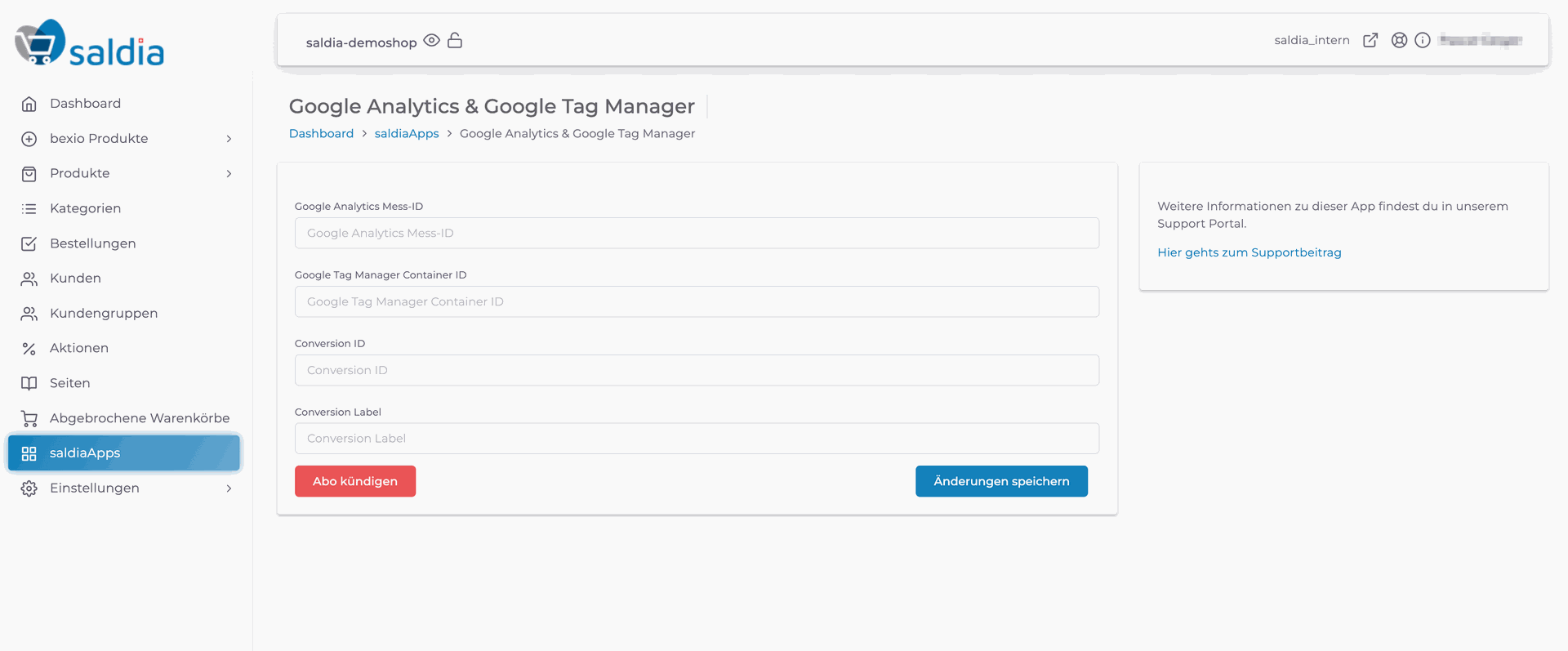
GTM Container ID
Log in to Google Tag Manager with your Google account. Once you're logged in, you can find your Google Tag Manager Container ID in the dashboard:
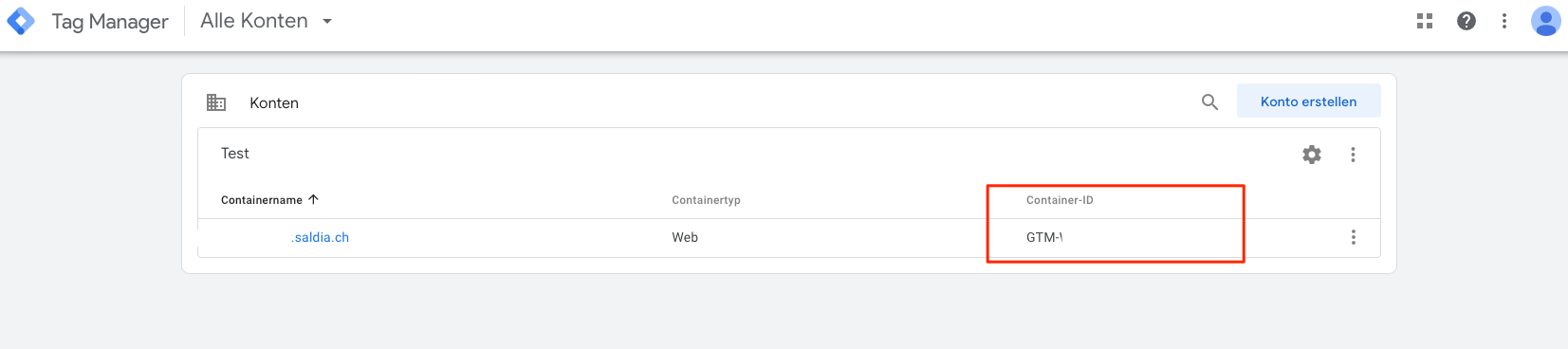
Google Analytics Mess-ID
Log in to Google Analytics with your Google account. Once logged in, go to the "Admin" section in the menu:
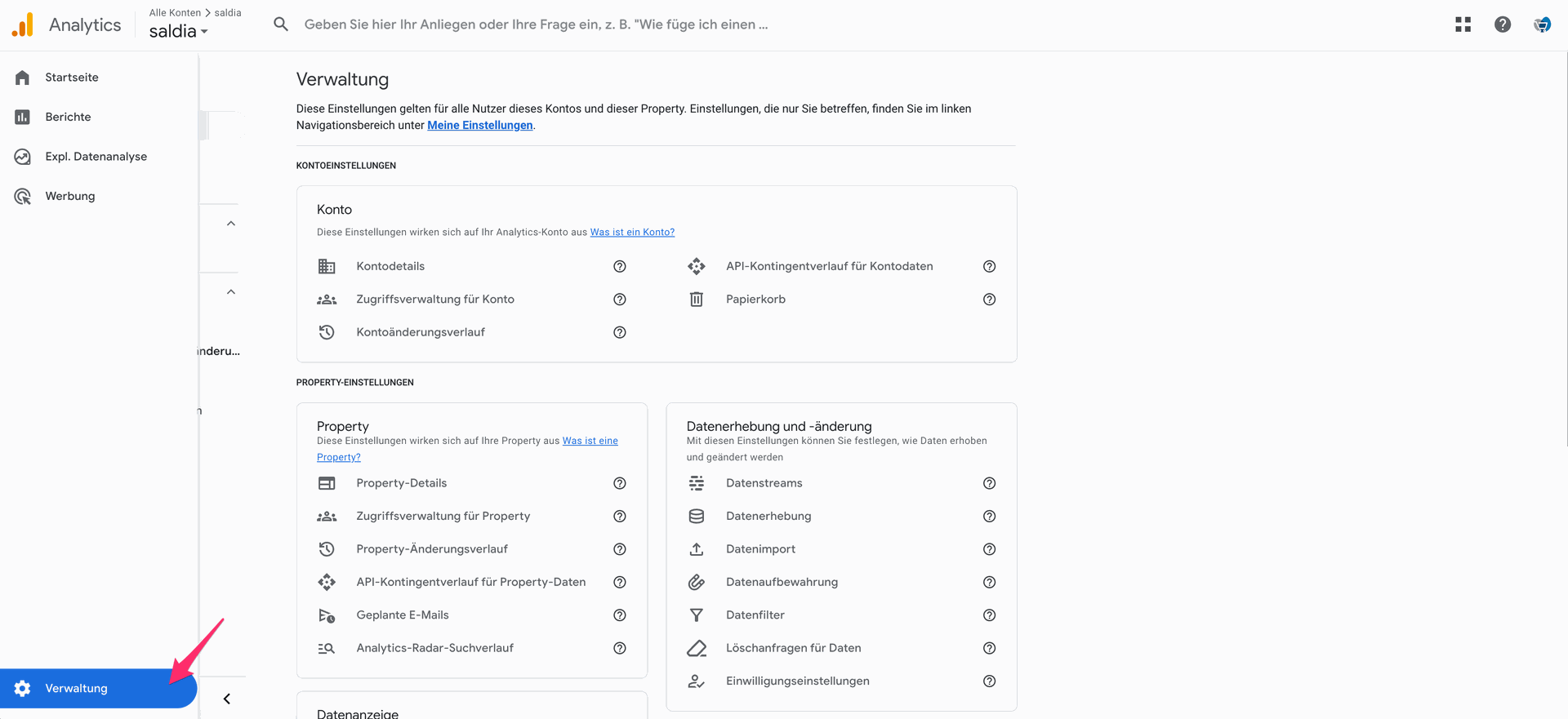
Go to the "Data Streams" menu item:
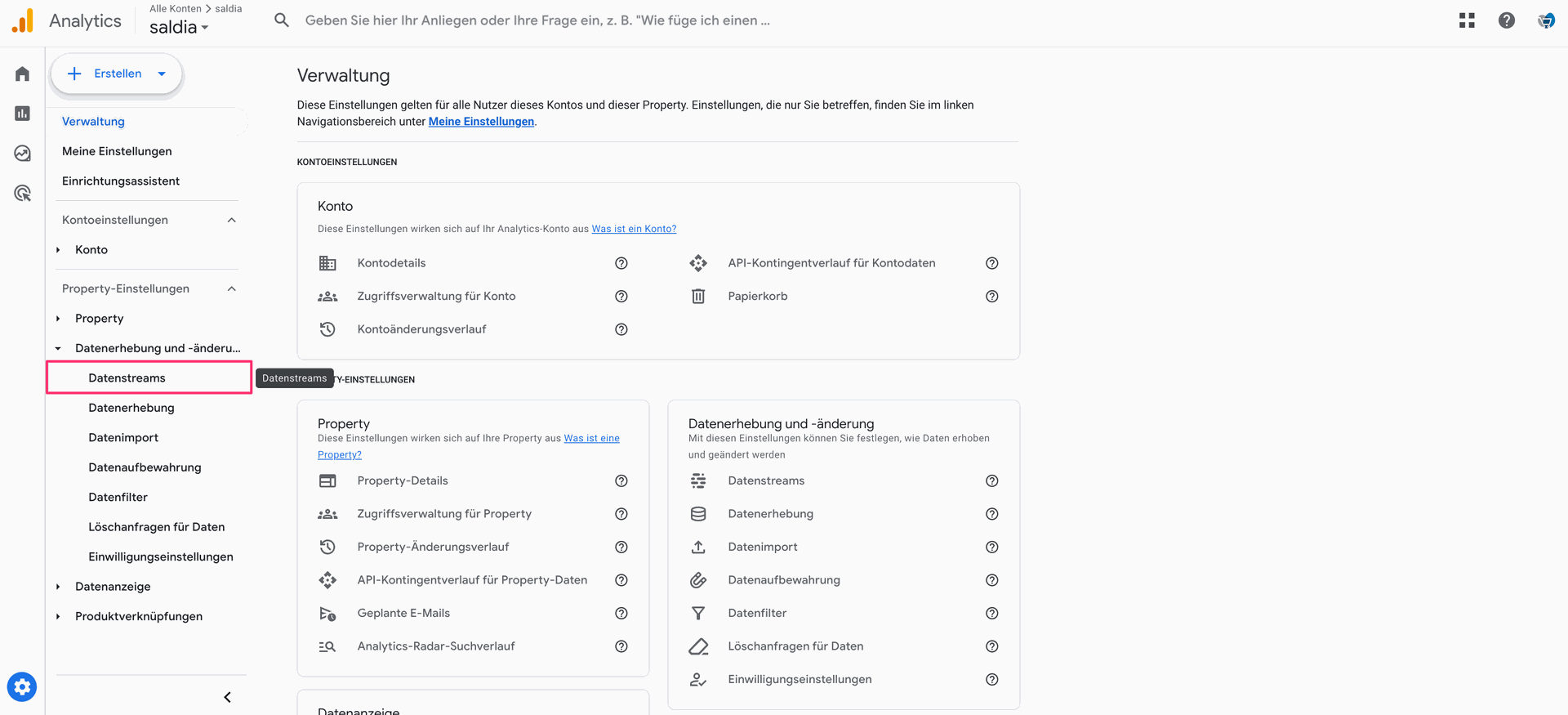
Click on the data stream:
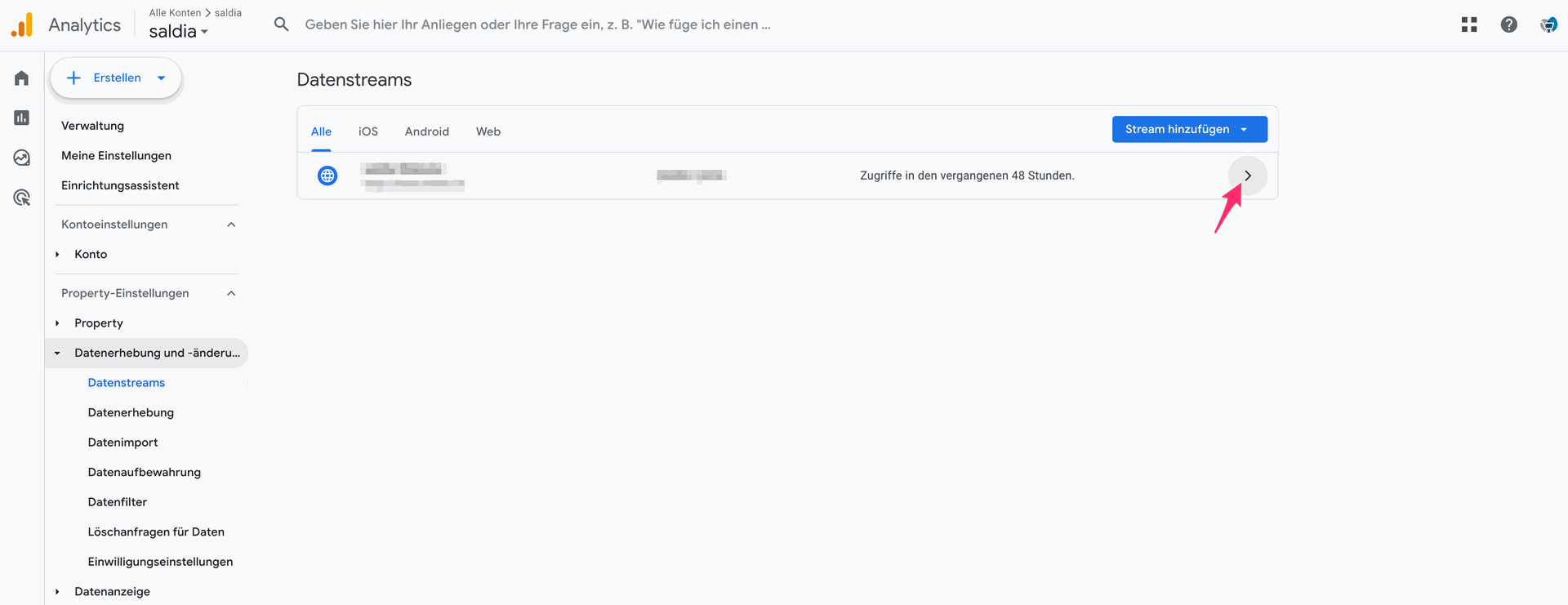
There you will find the Google Analytics Measurement ID:
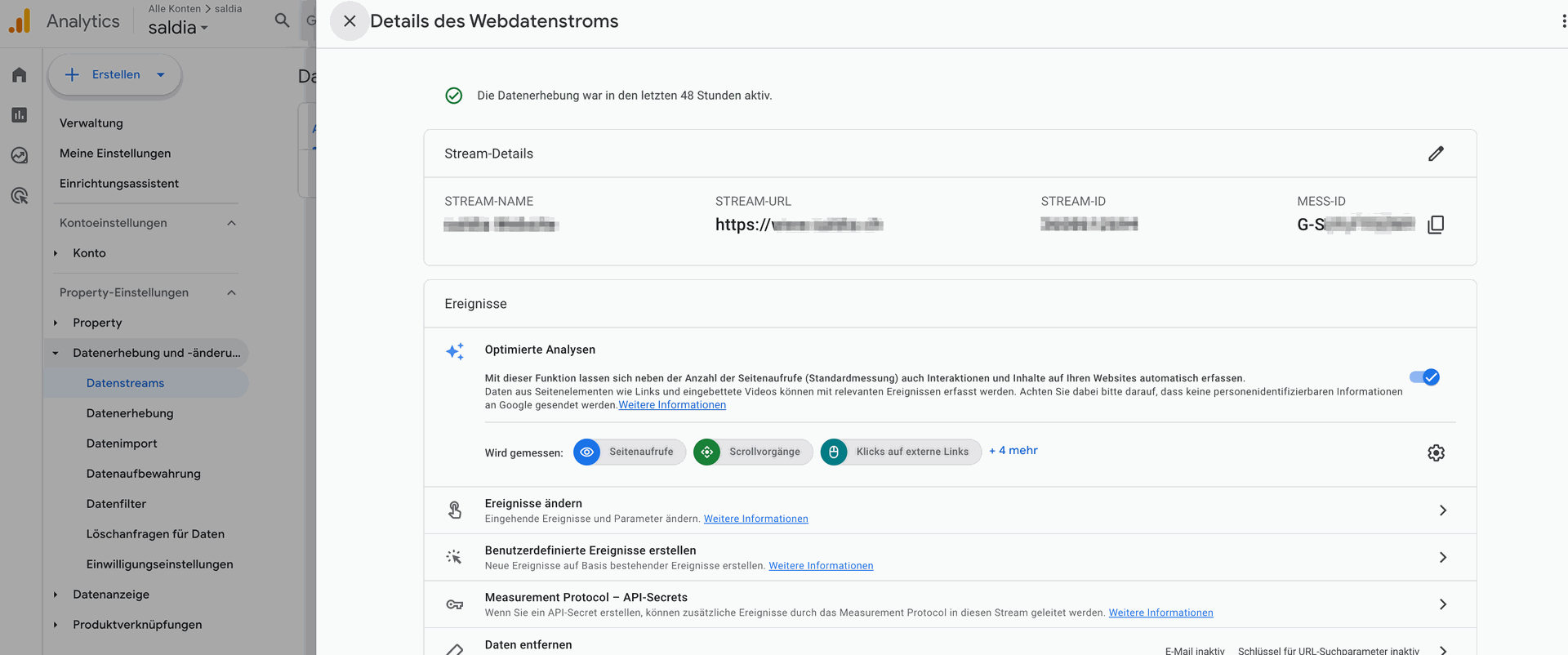
Enter the Measurement ID under "Google Analytics Measurement ID." Also, enter the Container ID from Google Tag Manager and save the settings:
Einrichtung des Conversion Trackings - Welche Daten werden benötigt?
You need the Conversion ID and Conversion Label to set up Conversion Tracking:
Where can I find the Conversion ID and Conversion Label?
Gehe in Google Ads unter "Zielvorhaben" unter "Conversions" auf "Zusammenfassung":
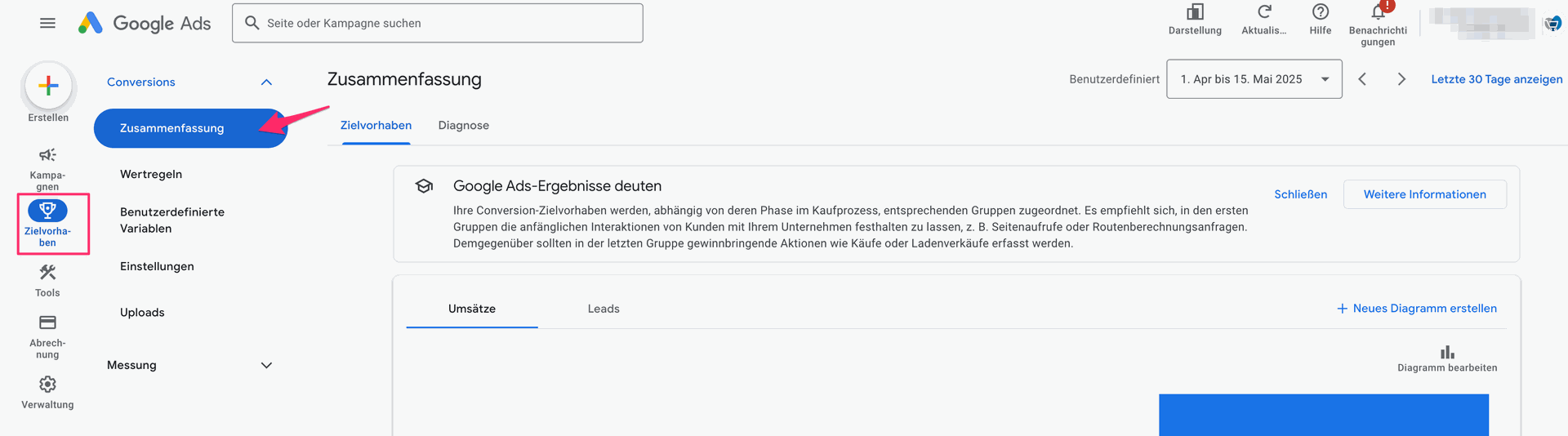
f you haven't set up a conversion yet, you can see in this support article how to set up a conversion: https://support.google.com/google-ads/answer/12216424?hl=de. If you have already created a conversion, click on it to open it:
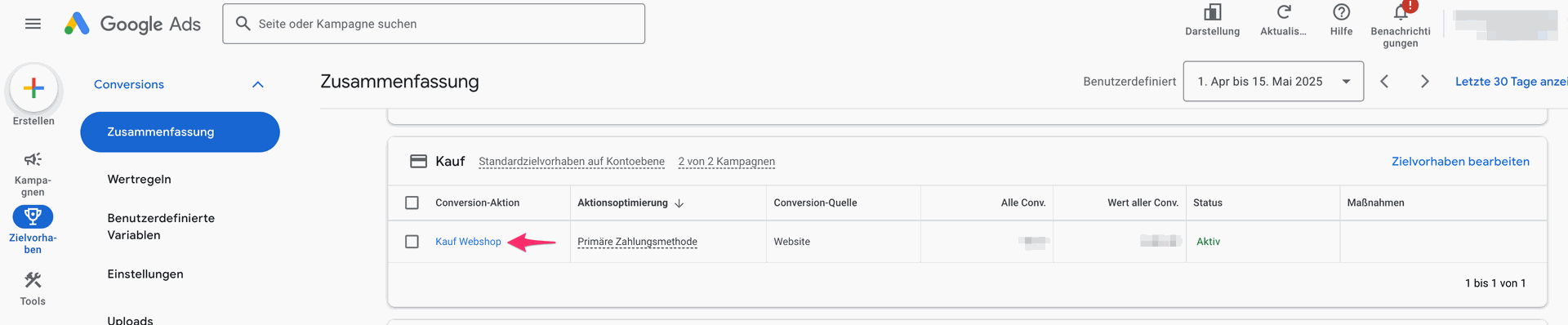
Click on "Use Google Tag Manager" under "Tag Setup":
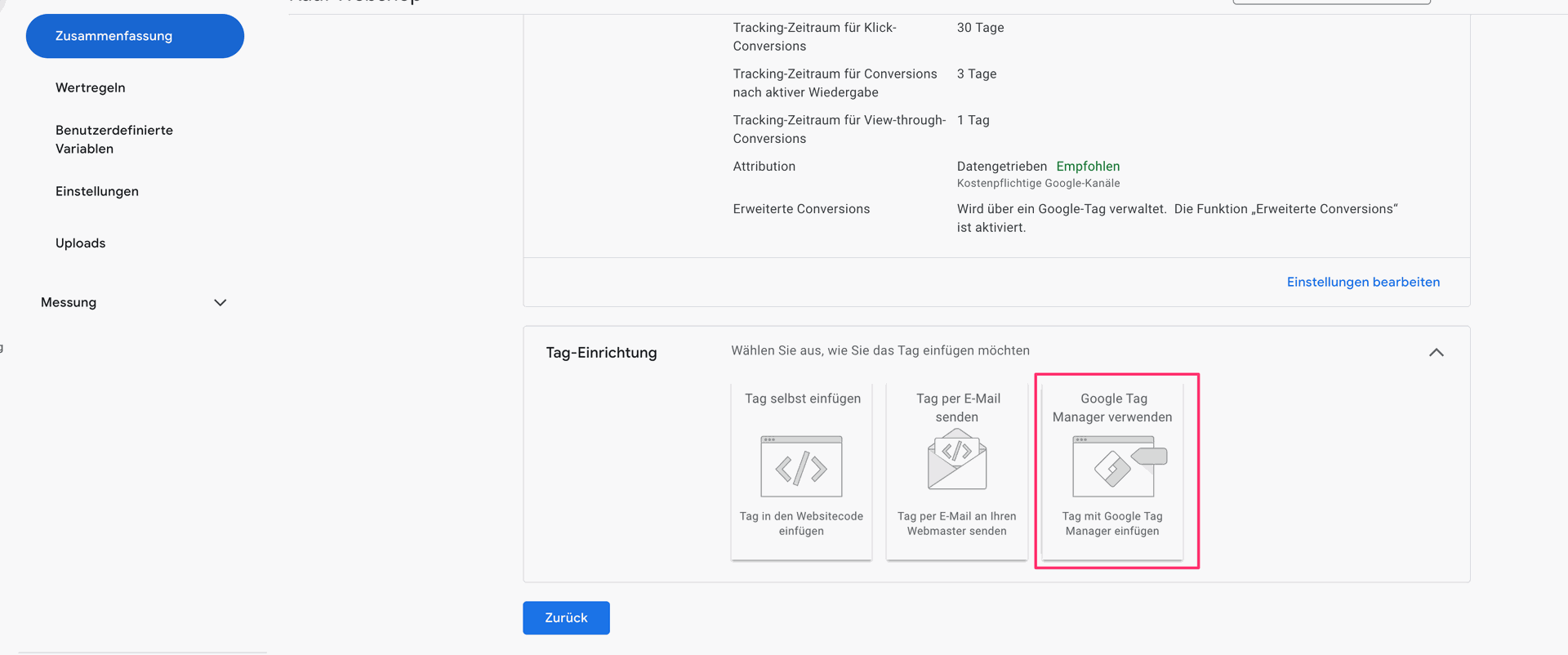
Copy the Conversion ID and Conversion Label and paste them into the saldia app:
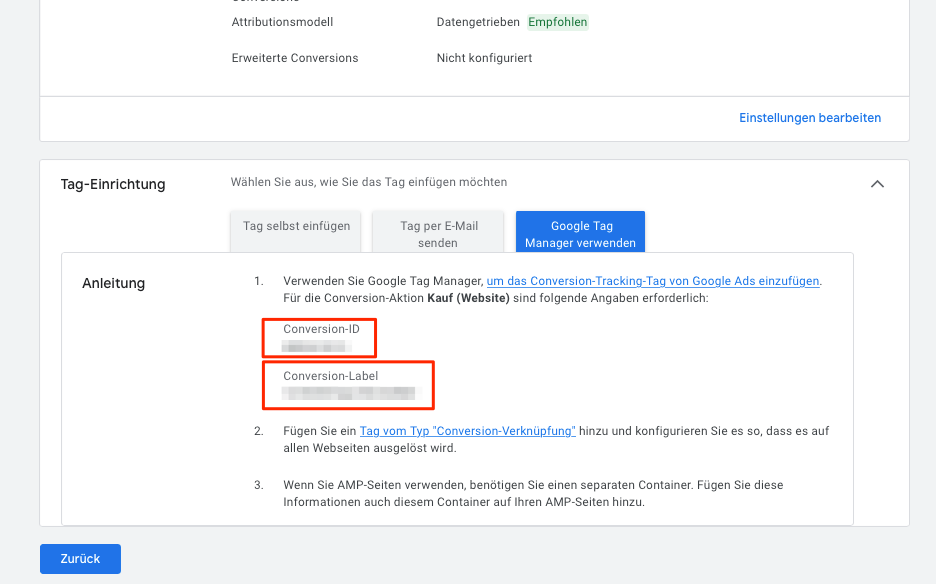
When you enable conversion tracking, you need to link your Google Ads account with your Google Analytics account. You can see how to do this in this support article: https://support.google.com/analytics/answer/1033961?hl=de#zippy=%2Cthemen-in-diesem-artikel