The Google Shopping Merchant Center is a platform that allows retailers to showcase their products online and make them visible in Google Shopping search results. Retailers can manage their inventory in the Merchant Center, upload product information, update prices, and create advertising campaigns for their products.
Important:
The setup and configuration of the Google Shopping app are not included in the support. If you need help with the setup, we offer a dedicated setup service for this.
To establish a connection between the Google Shopping Merchant Center and the saldiaApp "Google Shopping" so that the products are automatically transmitted, several tasks need to be completed.
Important prerequisites:
- To set up a Google Merchant Center, you first need an existing Google account. If you don't have an account yet, here is a guide on how to create one: https://support.google.com/accounts/answer/27441?hl=de#
- In a later step of setting up the Google Merchant Center, confirming your business website will be required. For this, you will need access to the website code or the saldiaApp "Google Analytics & Google Tag Manager."
1. Activate Google Shopping App
- Open the administration interface: my.saldia.ch
- Select the menu item "saldiaApps" in the navigation.
- Search for the app "Google Shopping."
- Activate the app by clicking the "Add" button.
2. Folge den Anweisungen von diesem Supportbeitrag
https://developers.google.com/shopping-content/guides/how-tos/service-accounts?hl=de
3. Erstelle eine Content API
- Öffne das Google Merchant Center
- Wähle in den Einstellungen den Menupunkt "Datenquellen"
- Klicke dort auf den Button "Produktquelle hinzufügen"
- Wähle die Methode "Produkte über API hinzufügen"
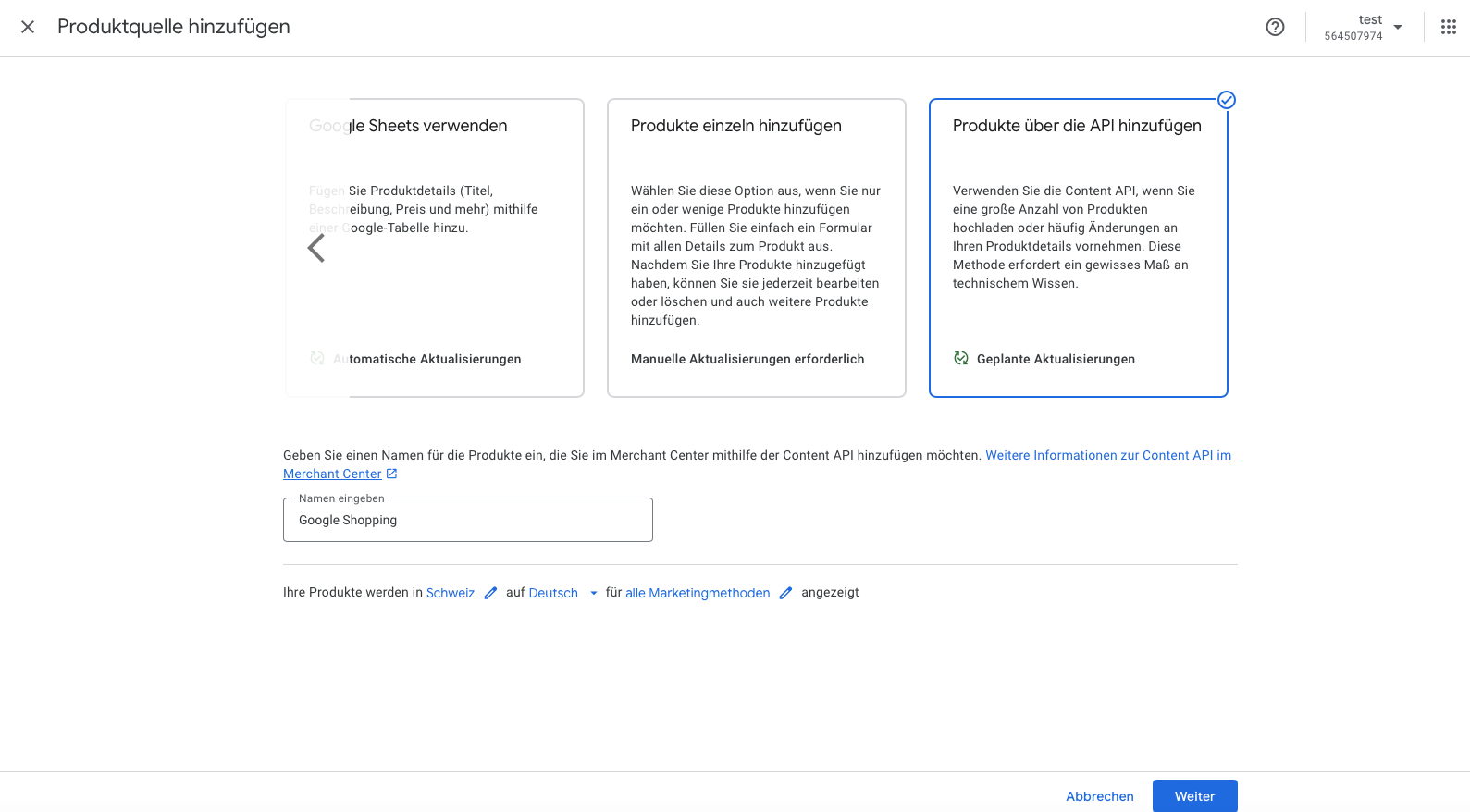
6. Configure the saldiaApp "Google Shopping"
Now you can integrate the collected data into the saldiaApp and make additional settings for data transmission.
- Open the administration interface: my.saldia.ch
- Select the menu item "saldiaApps" in the navigation.
- Search for the app "Google Shopping."
- Select the "Edit" button.
- Fill in the "Merchant ID" field.
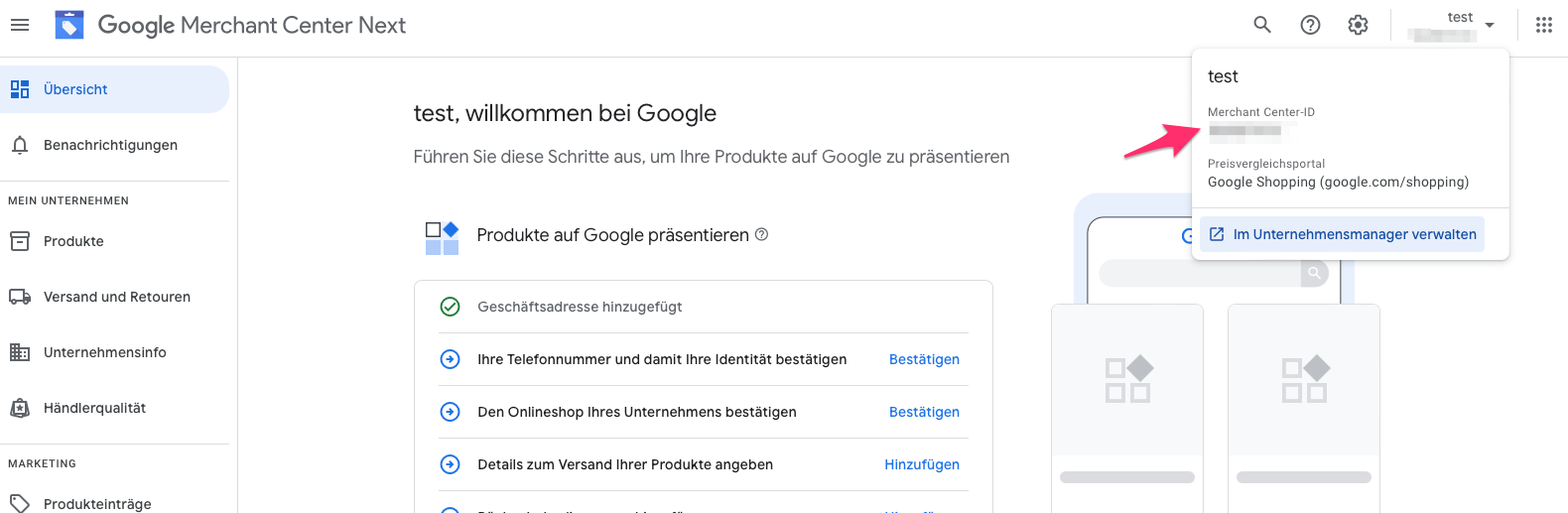
- Befülle das Feld "Application Credentials" mit dem API-Schlüssel (Download aus Google Cloud).
- Determine the language of the products to be synchronized.
- Select the property for the brand.
- Select the property for the EAN code.
- Select the property for the manufacturer number.
- Save the changes you have made.