Internet users searching for a specific product in the Google search engine will find small boxes above or next to the usual list of results with the image of the product they are looking for, its price and the domain of the supplier.
In order to work with Google Shopping, you need to log in to the Google Merchant Center and enter all the data about your online shop.
You can find the Google Merchant Center here: https://www.google.com/retail/solutions/merchant-center/
In the Google Merchant Center, you will find your Merchant ID at the top right, as marked with the red arrow in the screenshot:
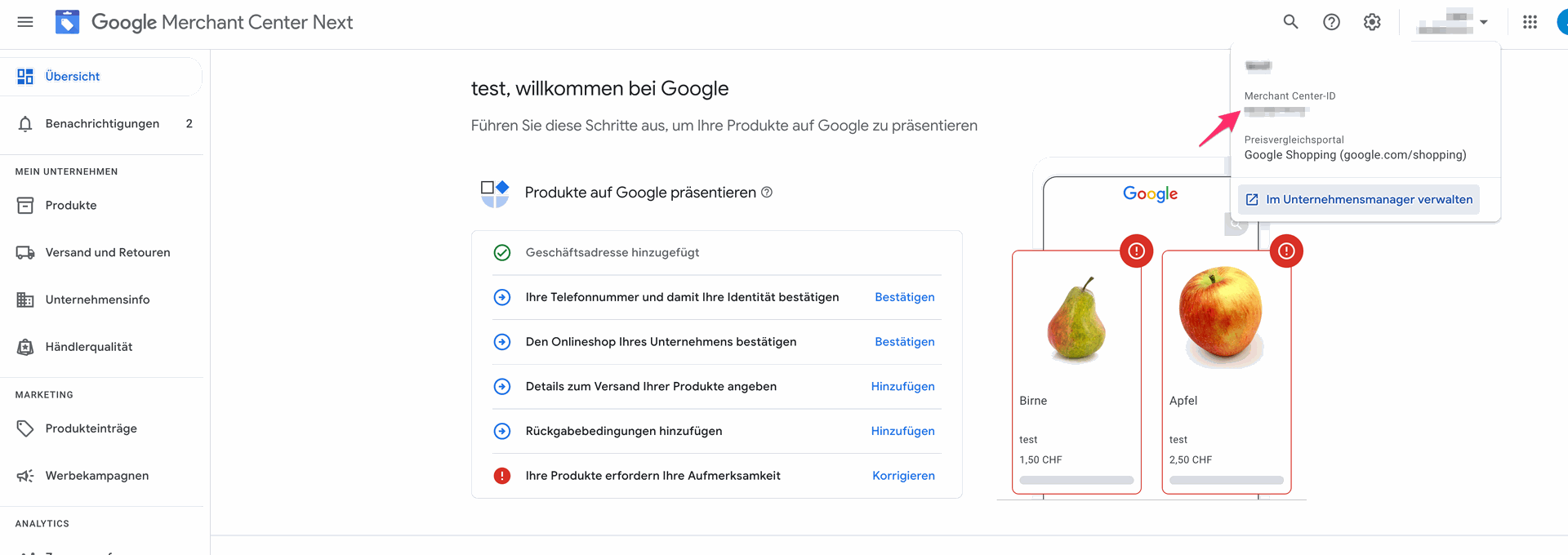
To connect with Google Shopping, application credentials are required. Follow the instructions in this support article:
https://developers.google.com/shopping-content/guides/how-tos/service-accounts?hl=de
The Content API is also necessary to connect Google Shopping with your shop in Saldia.
- Open the Google Merchant Center
- In the settings, select the menu item "Data Sources."
- Click the button "Add Product Source."
- Choose the method "Add products via API."
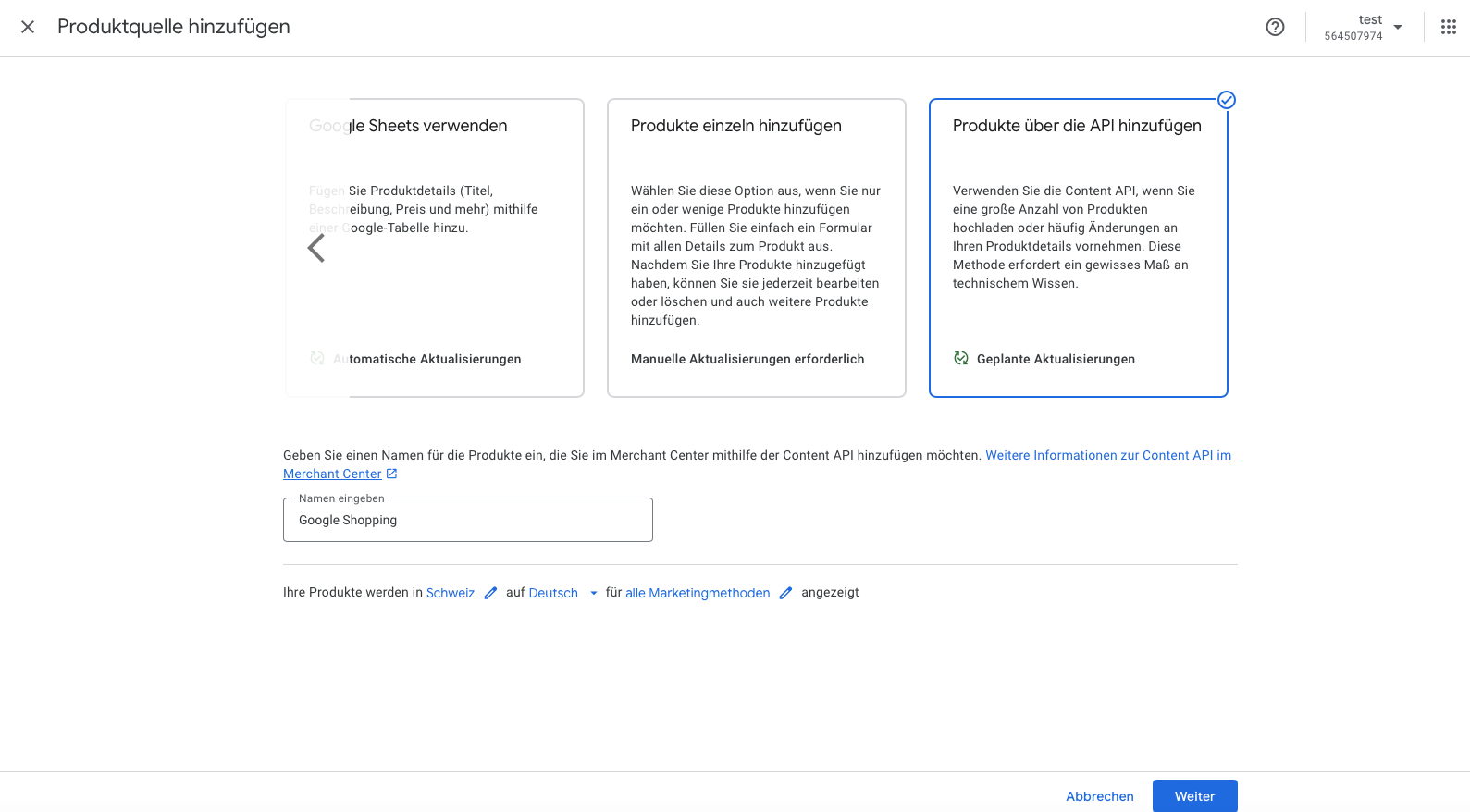
Navigate to the Google Shopping settings. You will find them under "Add-ons > Google Shopping".
- Fill in the field "Merchant ID."
- Fill in the field "Application Credentials" with the API key (downloaded from Google Cloud).
- Determine whether products that are out of stock should be synchronized.
- Determine the language of the products to be synchronized.
- Select the attribute for the brand.
- Select the attribute for the EAN code.
- Select the attribute for the manufacturer number.
- Save your changes.