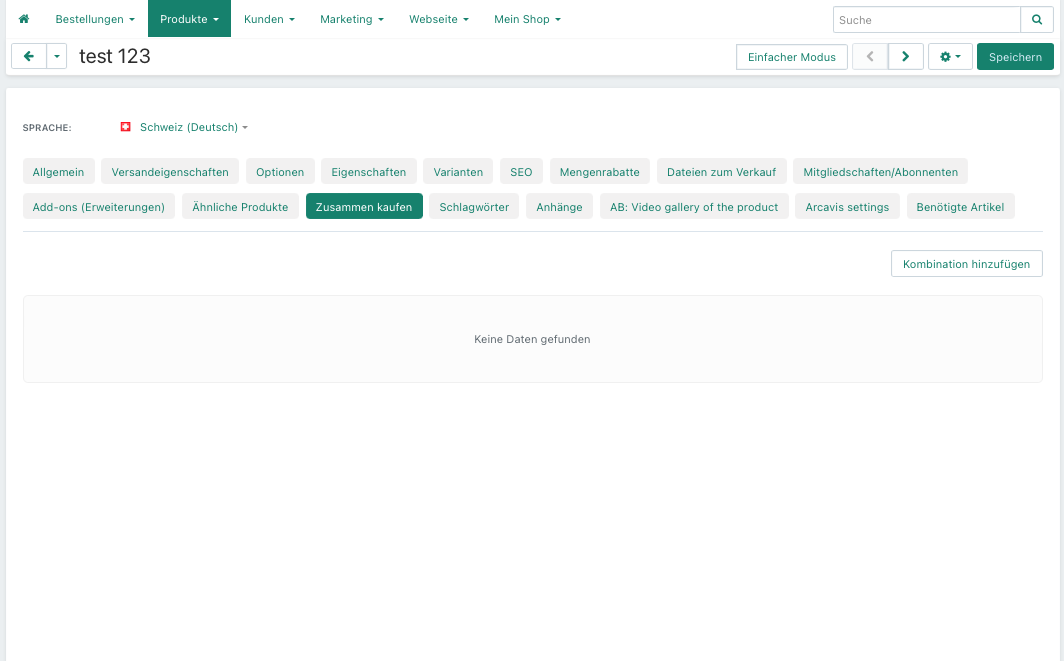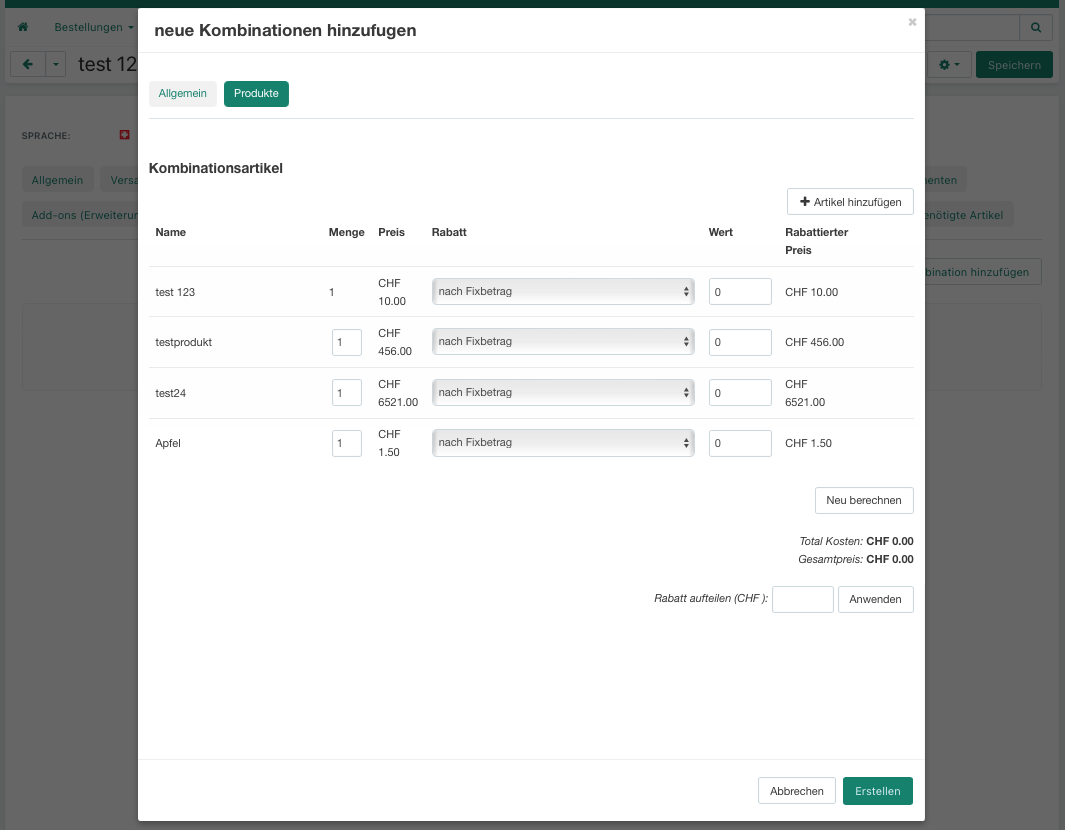Wenn die Produktkategorien angelegt wurden, können nun die Produkte erfasst werden
1. Klicke im Dashboard auf den Menupunkt „Produkte“:
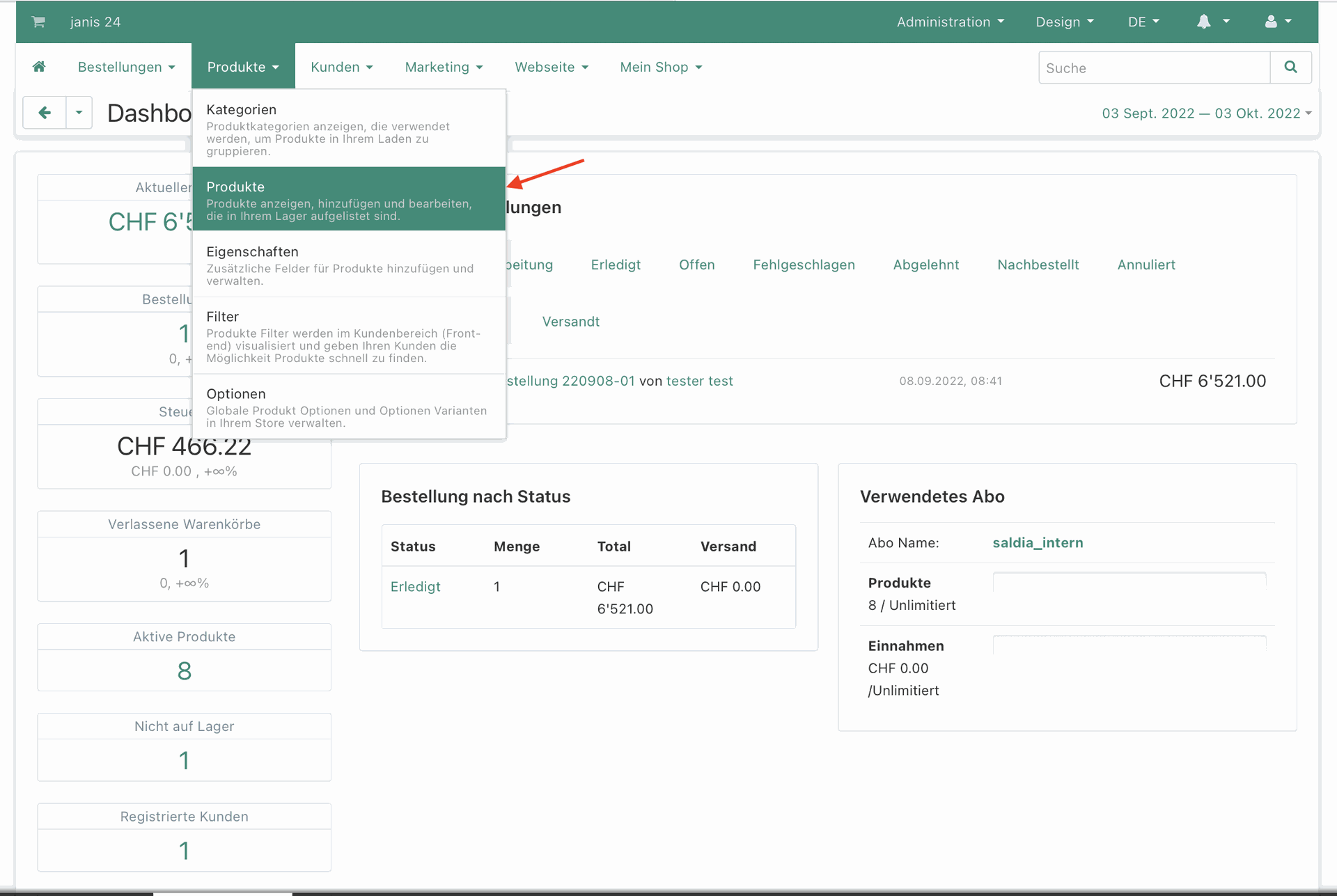
2. Klicke auf den grünen Button mit dem Plus und dann auf "create new product", um ein neues Produkt zu erstellen. Falls du ein bestehendes Produkt bearbeiten möchtest, dann klicke einfach auf den Namen des Produkts, um in die Produkteinstellungen zu gelangen. Mit dem Status können Produkte auch deaktiviert oder versteckt werden:
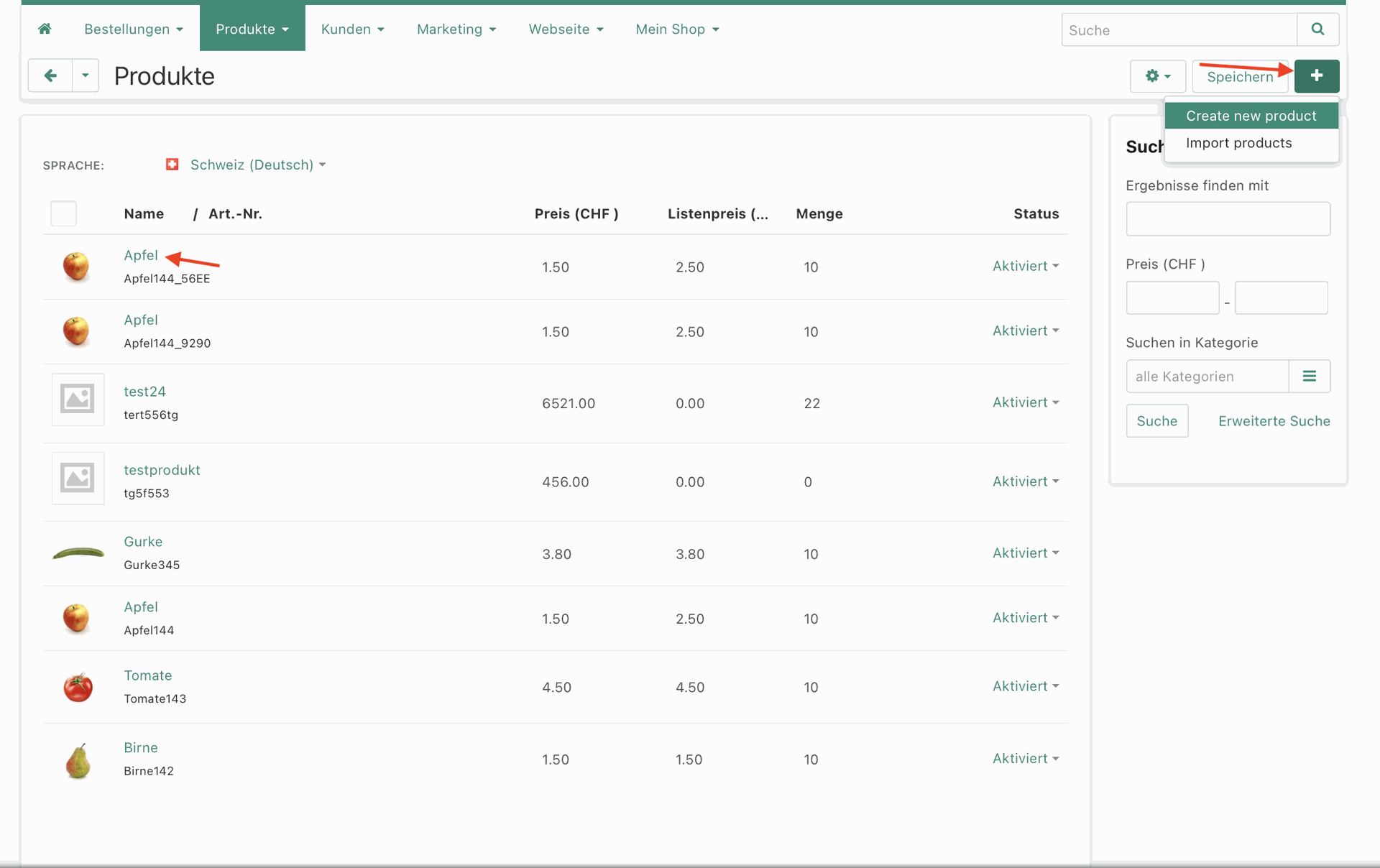
3. Erfasse die gewünschten Produkte und lade Produktbilder ins System.
Trage folgende Angaben ein:
- Name -> Gib den Namen des Produktes ein
- Kategorien -> In welcher Kategorie soll das Produkt im Shop angezeigt werden
- Preis (CHF) -> Trage den Preis in CHF ein
- Steuer -> Gib die Mehrwertsteuer (MWST) für dieses Produkt an
- Produktcode -> Trage den Produktcode ein
- Auf Lager -> wie viele Produkte sind im Moment noch auf Lager (wenn du keine Lagerverwaltung über den Shop führen willst, gibt einfach 999 ein.)
- Gewicht -> Gib das Gewicht in KG an (optional)
- Beschreibung -> füge eine kleine Beschreibung zum Produkt ein
klicke auf erstellen, nachdem du alle Informationen eingetragen hast, damit die anderen Einstellungsmöglichkeiten erscheinen:
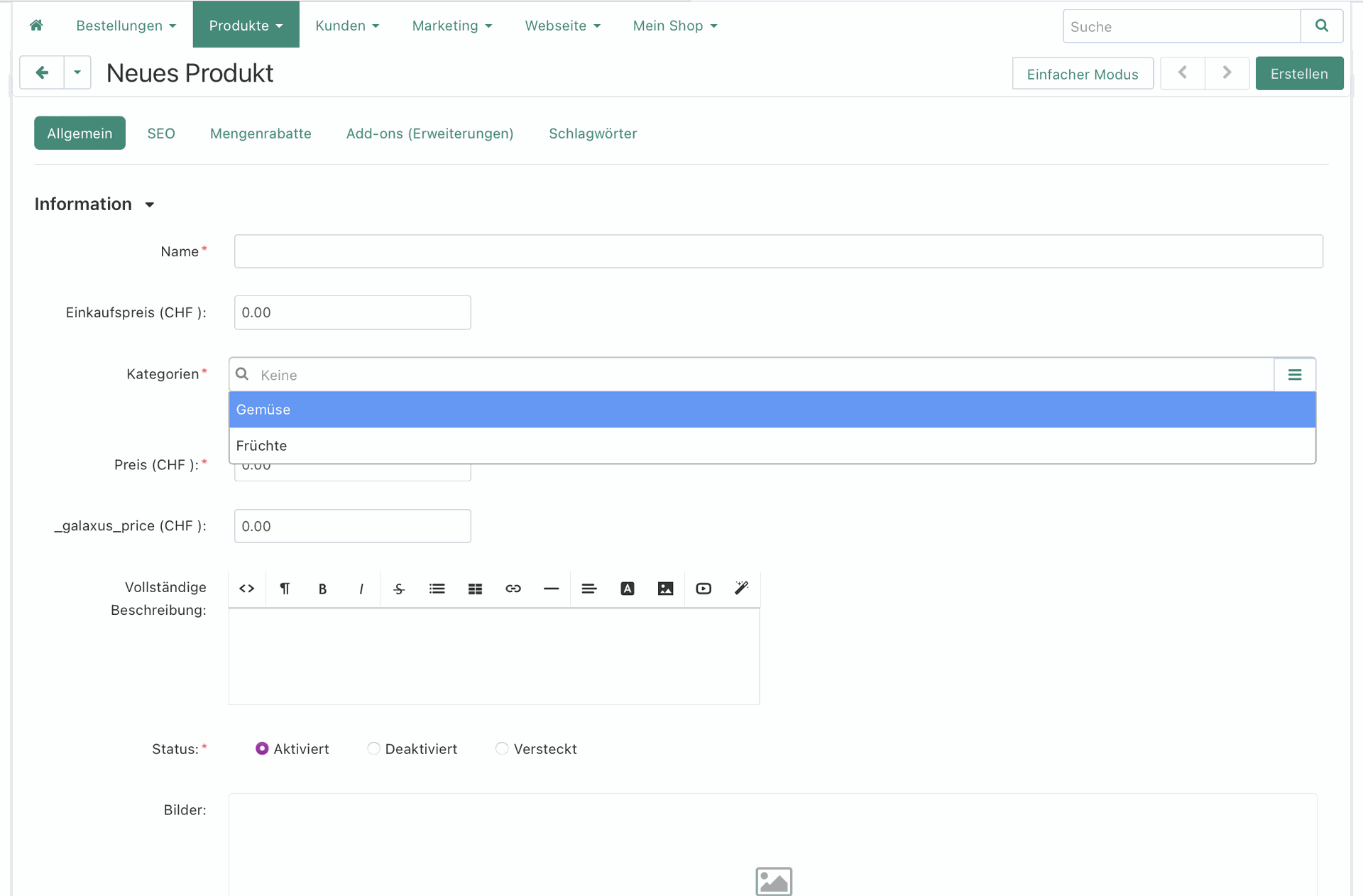
4. Wenn du auf den Expertenmodus klickst hast du mehr Einstellungsmöglichkeiten:
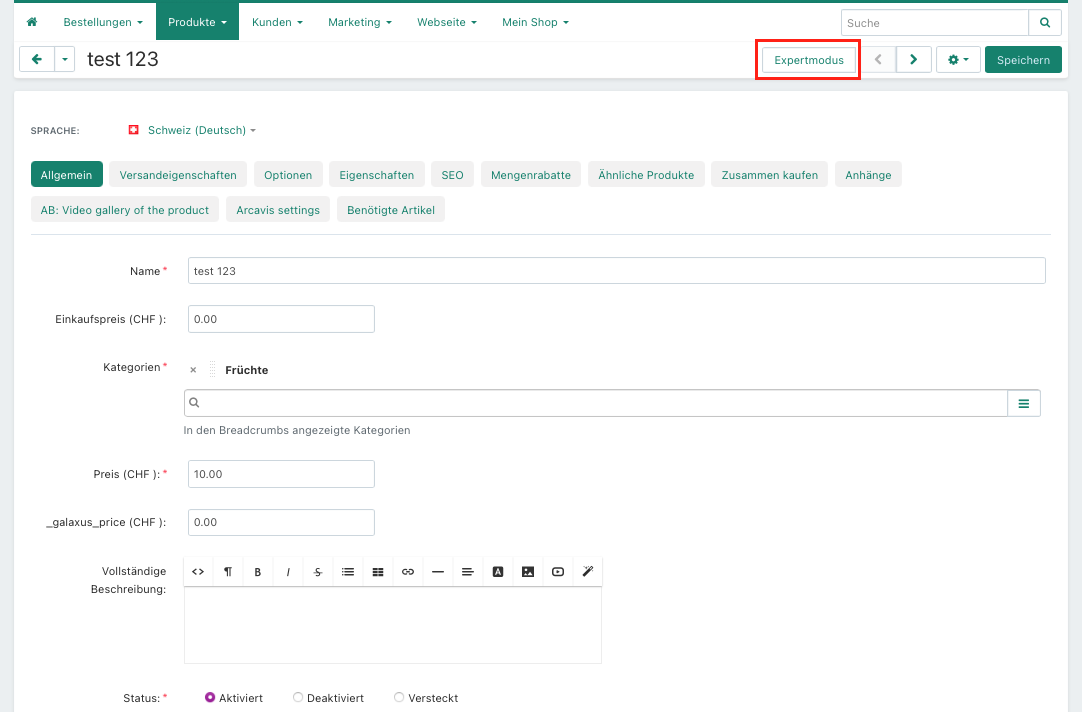
5. Im Register "Eigenschaften" kannst du dem Produkt Eigenschaften hinzufügen (z.B. Marke, Grösse usw.). Du kannst auch neue Eigenschaften hinzufügen, in dem du auf den grünen Button oben rechts klickst:
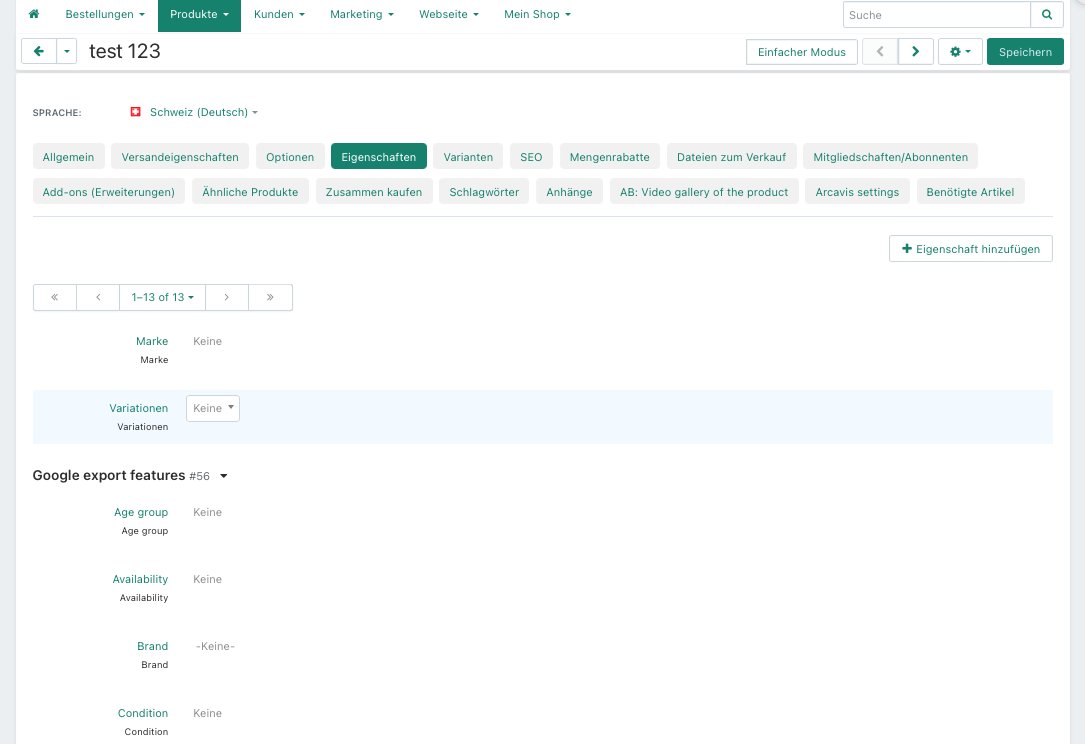
6. Im Register "Ähnliche Produkte" kannst du Produkte hinzufügen, die dann auf deiner Seite unter diesem Produkt empfohlen werden:
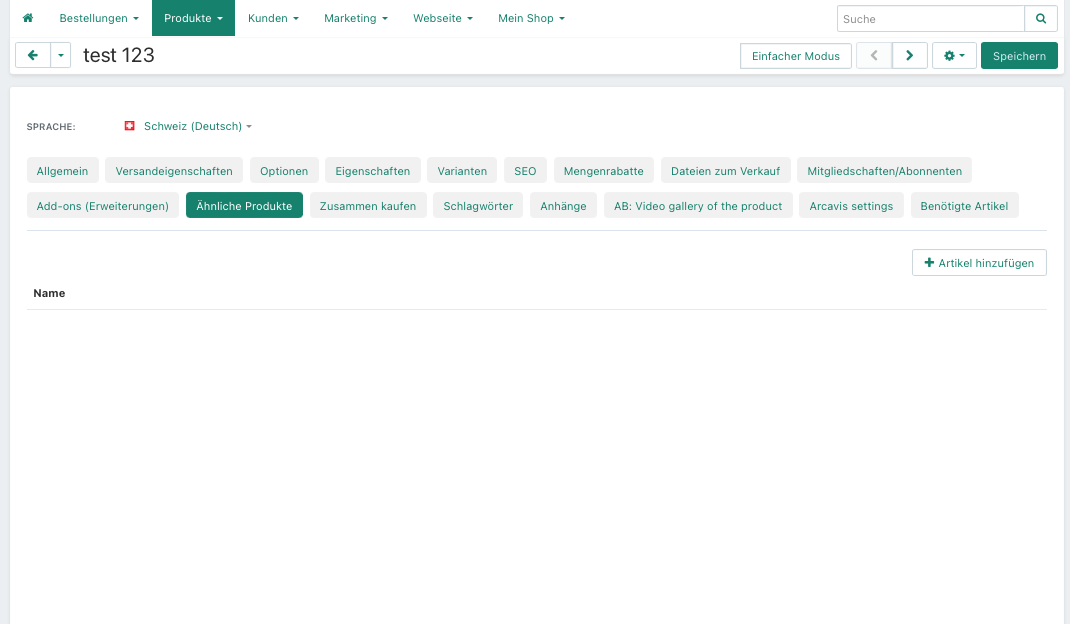
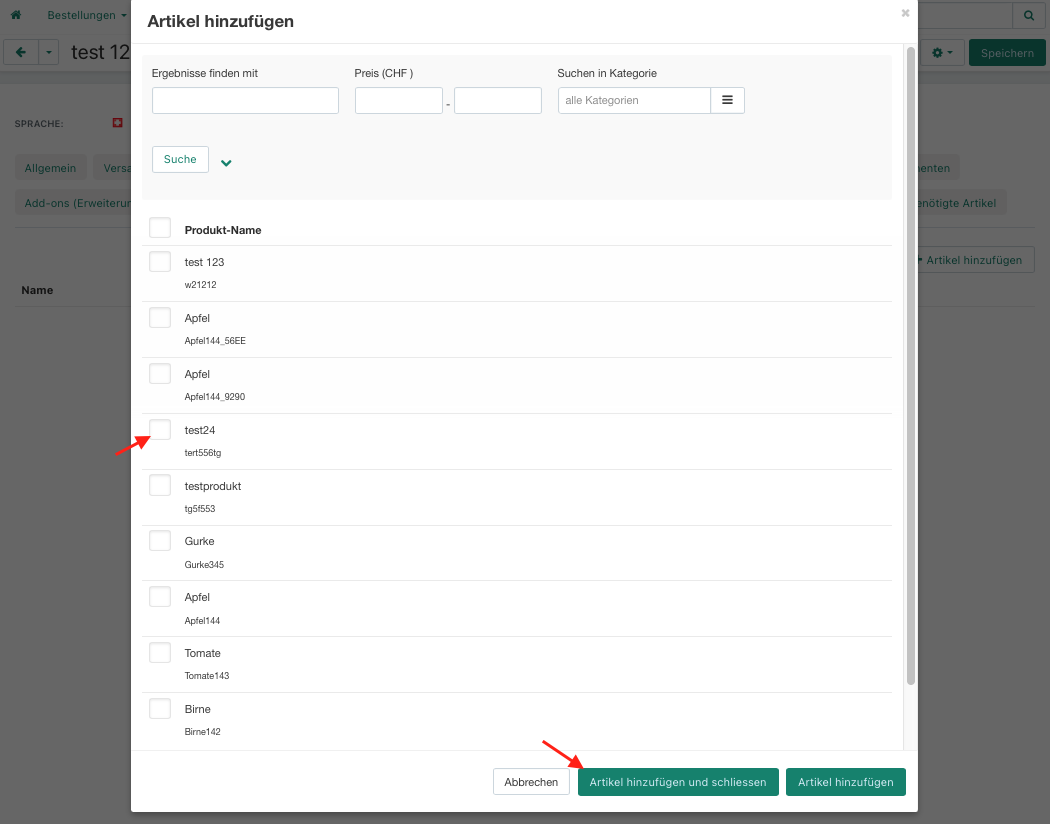
7. Im Register "zusammen kaufen" kannst du Produkte hinzufügen, die mit diesem Produkt als Bundle verkauft werden: