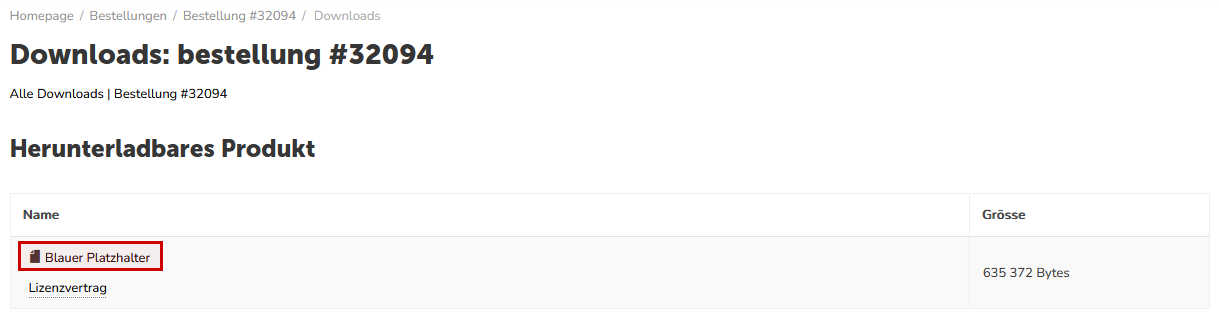Du kannst in deinem Shop Produkte anbieten, welche nach erfolgreichem Kauf direkt heruntergeladen werden können. Damit sparst du die Versand- und die Verpackungskosten.
1. Navigiere zu den Produkten und erstelle ein neues Produkt. Wenn du bereits ein passendes Produkt erstellt hast, kannst du zu Schritt 3 vorspringen.
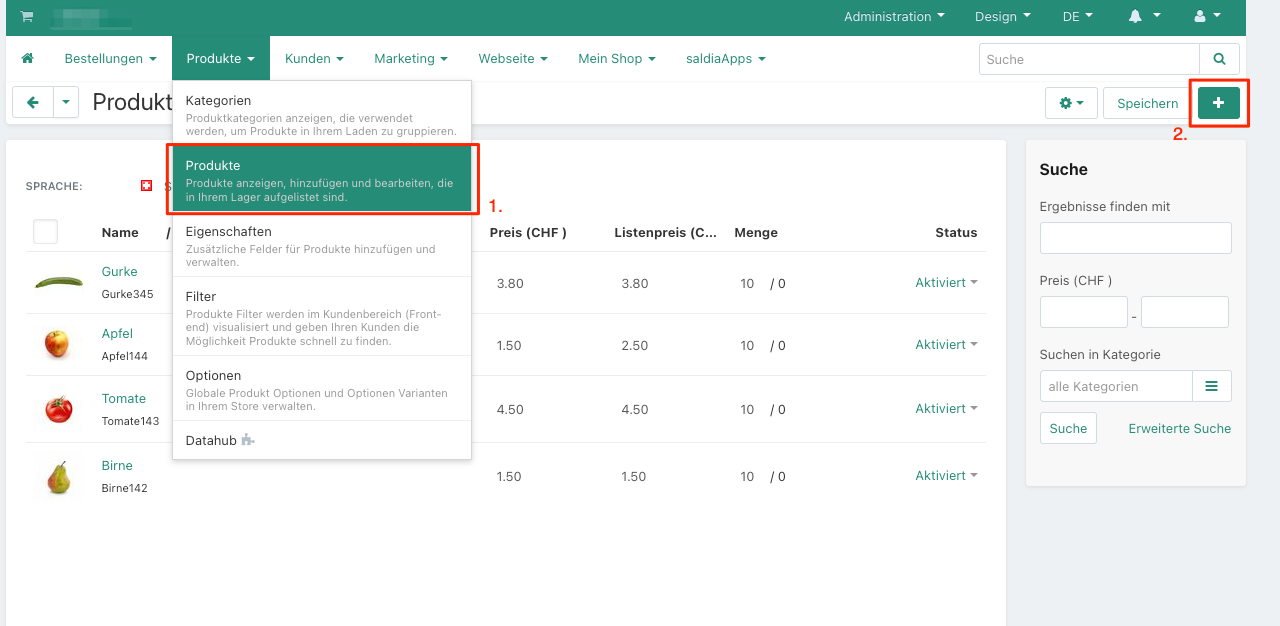
2. Gib die notwendigen Produktdaten ein.
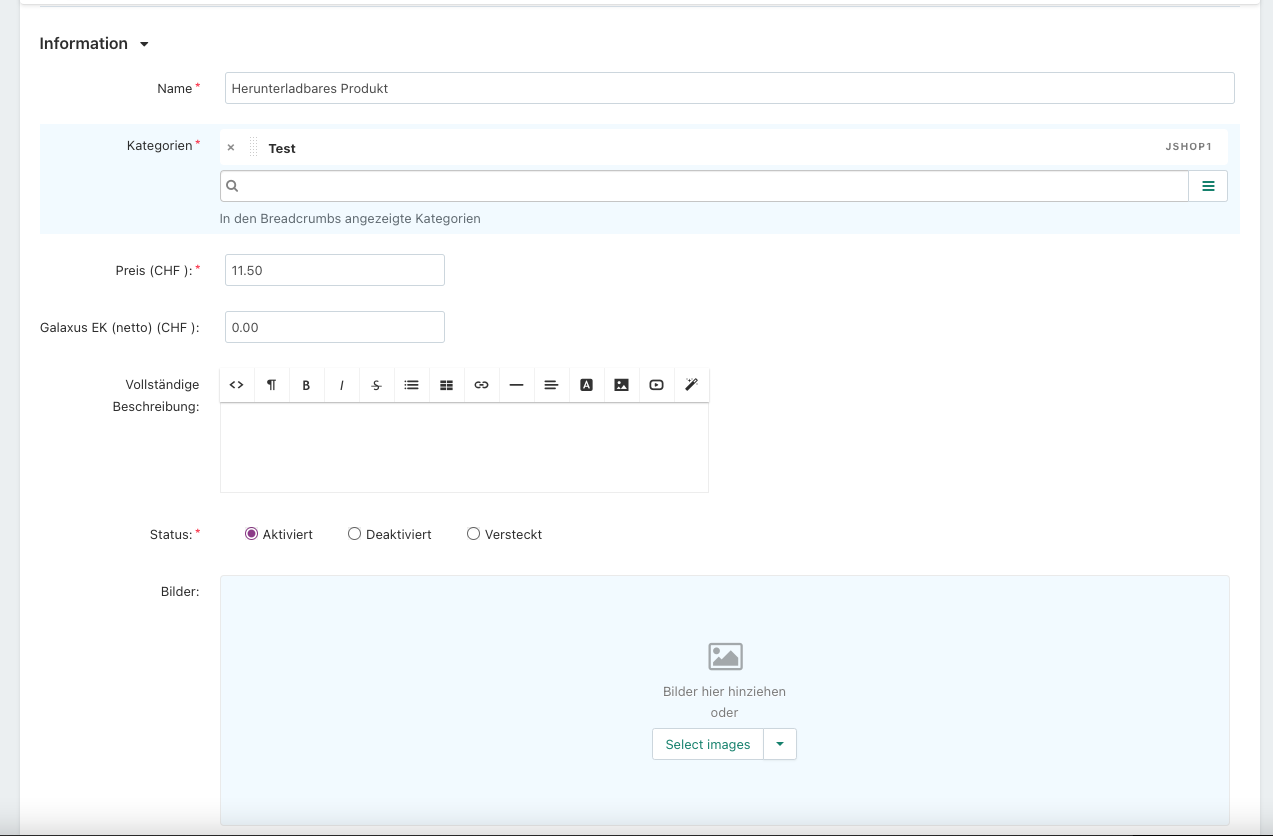
3. Wähle beim erstellen des Produktes die option "Herunterladbar" an, damit das Produkt herunterladbar ist. Wenn du willst, dass der Download nicht abläuft kannst du noch die Option "Zeit unbegrenzter Download" auswählen. Wenn diese Option nicht ausgewählt ist, läuft der Download-Link nach 30 tagen ab. Wenn du das gemacht hast klicke auf erstellen.
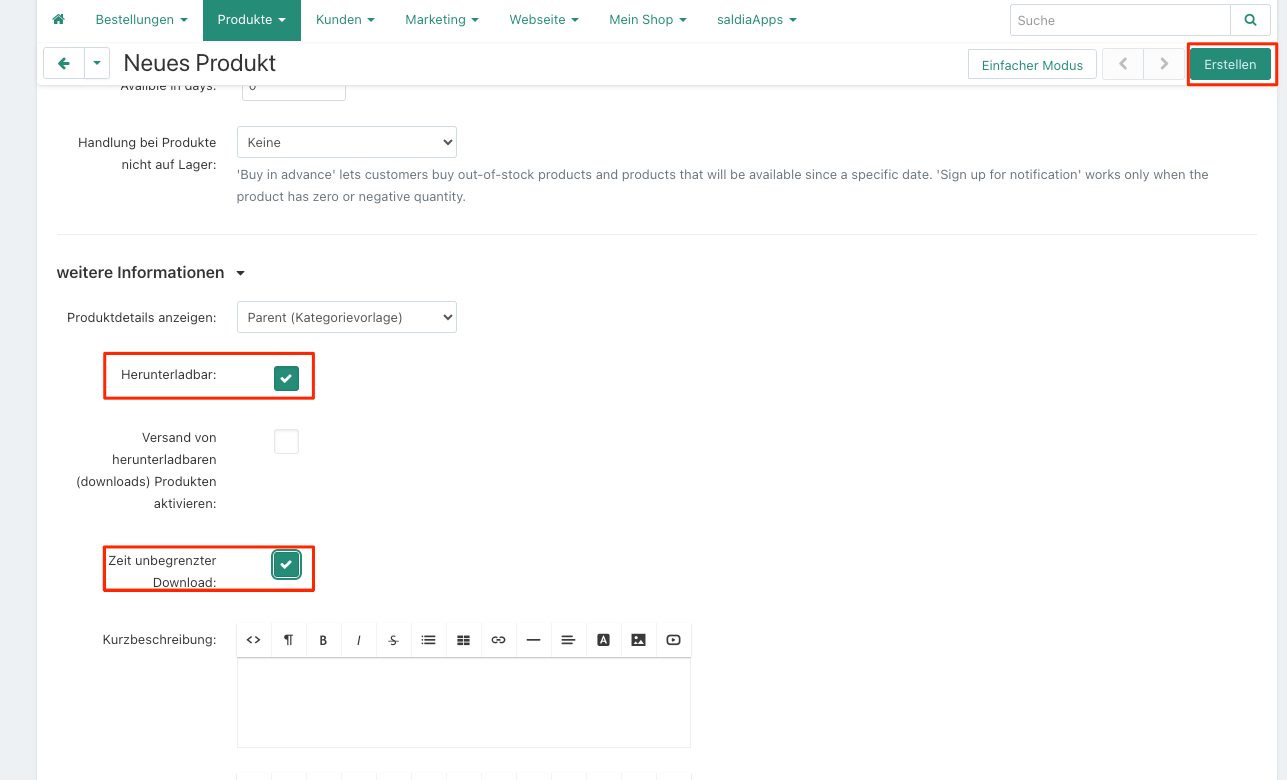
4. Wechsle in den Tab "Dateien zum Verkauf". Dort kannst du unter "Datei hinzufügen" die Datei anhängen die nach dem Kauf für den Kunden verfügbar sein soll.

5. Jetzt kannst du eine Datei hinterlegen. Hier fügst du die Datei hinzu, welche der Kunde nach dem Erwerben des Produktes herunterladen soll.
Zusätzlich dazu kannst du einstellen:
- Ab wann das Produkt heruntergeladen werden kann:
- Manuell: Du musst die Datei in der Bestellung manuell für den Kunden freischalten.
- Sofort: Der Kunde erhält die Datei direkt wenn er Bestellt hat.
- Nach vollständiger Zahlung: Der Kunde kann die Datei erst herunterladen wenn die Bestellung vollständig bezahlt ist
- Wie oft das Produkt heruntergeladen werden kann.
- Ob ein Lizenzvertrag erforderlich ist.
- Worin der Lizenzvertrag besteht.
- Einen Text, welchen der Kunde zu der Datei lesen soll.
Klicke auf "Erstellen" sobald du die Einstellungen vorgenommen hast.
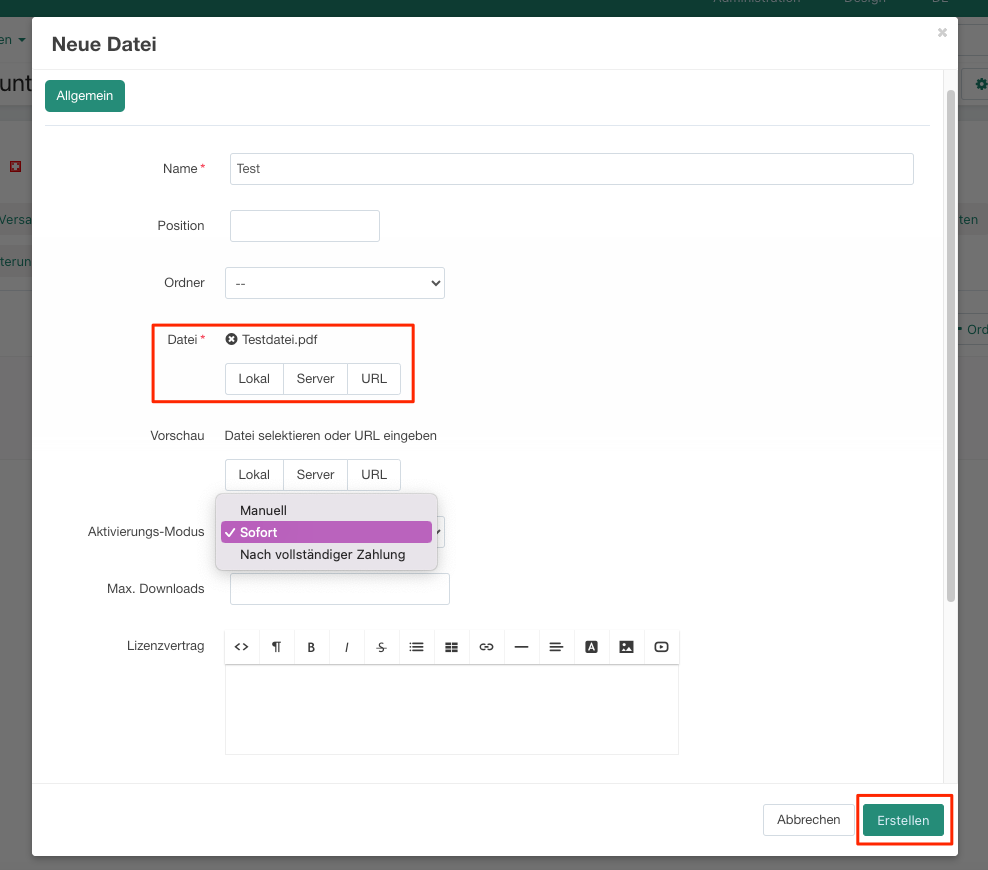
6. Das Produkt hat einen zusätzlichen Text in dem steht, dass das Produkt elektronisch geliefert wird.
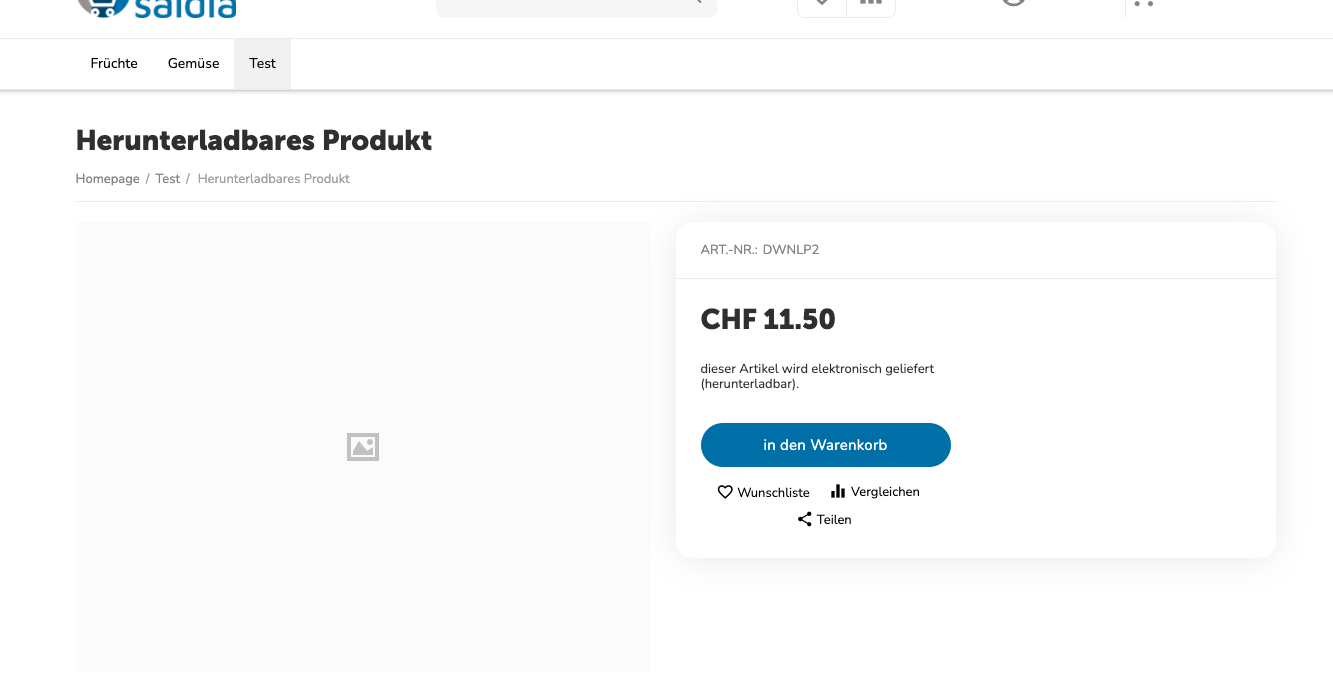
7. Wenn du einen Lizenzvertrag hinzugefügt hasst, erscheint im Check-out ein weiteres Kästchen, welches der Kunde vor dem Kauf bestätigen muss. Daneben wird erneut der Lizenzvertrag des Produktes angezeigt.
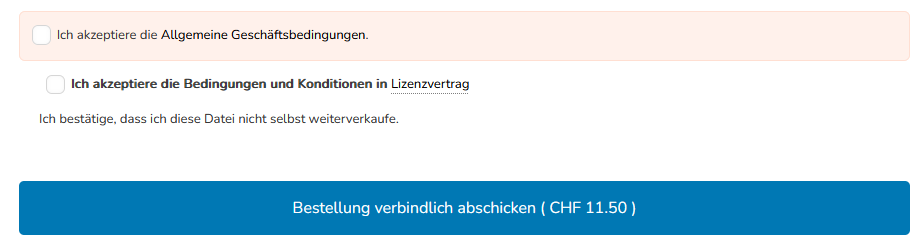
8. Nach erfolgreichem Kauf kann der Kunde, wenn er seine Bestellung ansieht, das Produkt herunterladen.
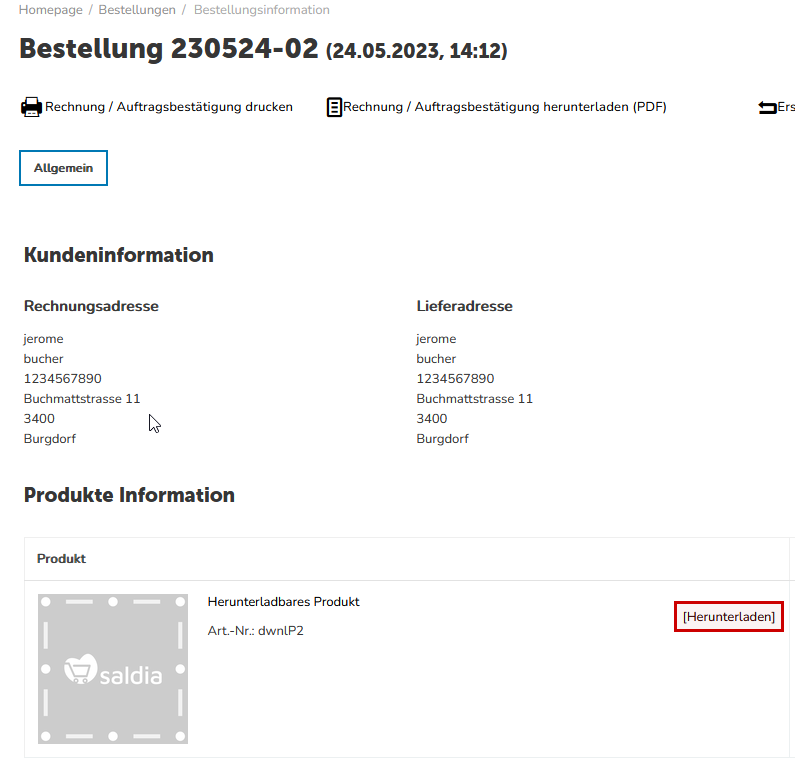
9. Abhängig von deinen Einstellungen wird der Download direkt nach dem Kauf, nach der erfolgreichen Zahlung oder nachdem du es freigegeben hast freigeschaltet.
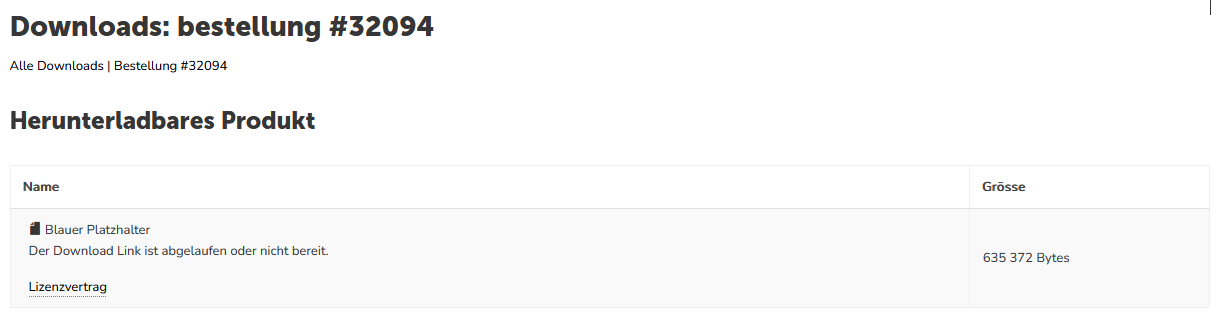
10. Der Kunde kann danach über diesen Link die Datei herunterladen.