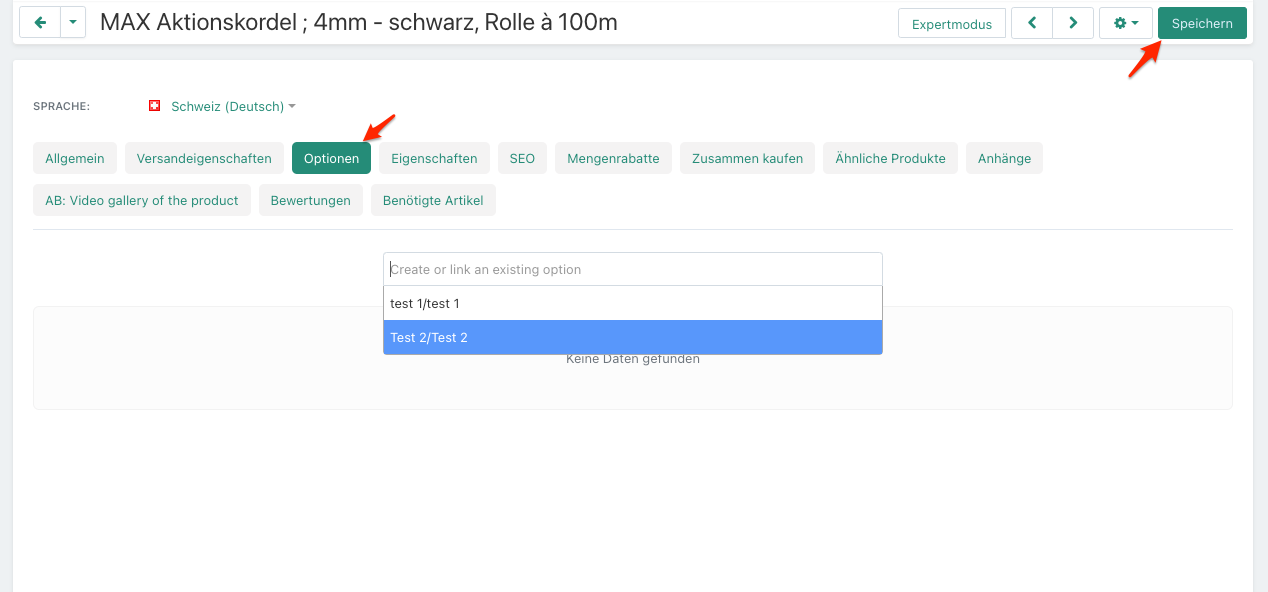Mit "Optionen" kannst du deinen Kunden zusätzliche Optionen für ein Produkt anbieten.
1. Gehe unter "Produkte" auf "Optionen". Klicke auf den grünen Button mit dem Plus, um eine neue Option zu erstellen:
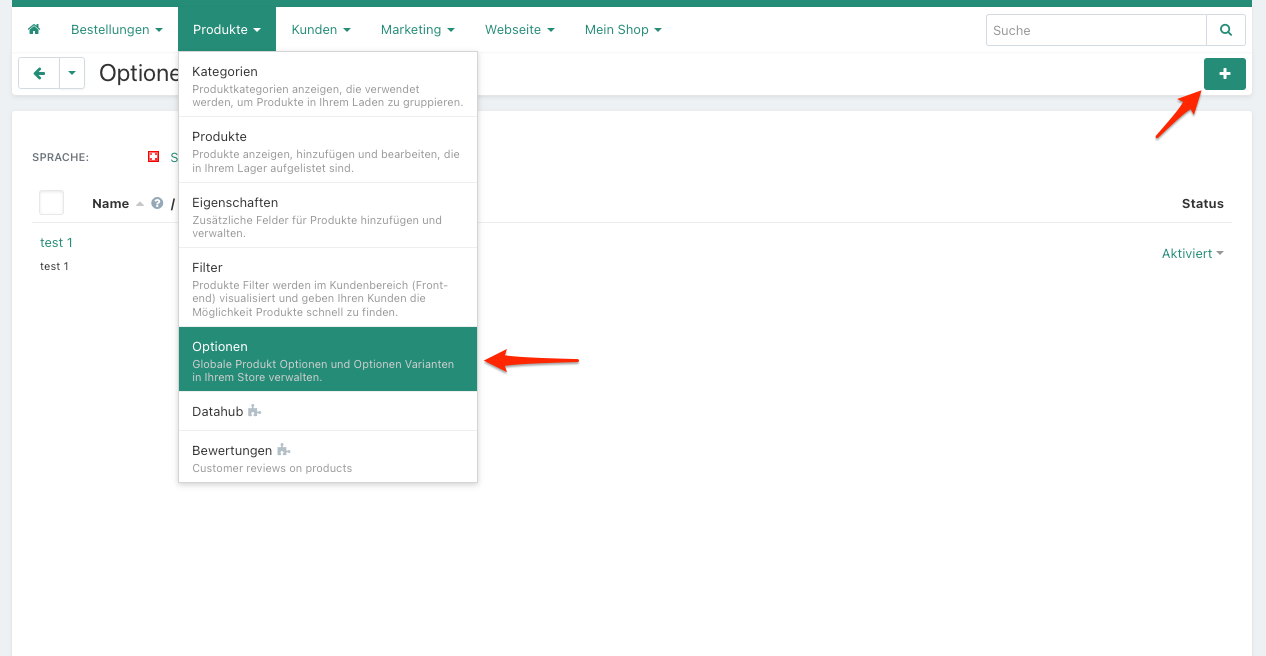
2. Trage den Namen der Option ein (dieser wird im Shop angezeigt). Bei Typ kannst du auswählen, wie die Option im Frontend angezeigt wird. Wenn du weiter scrollst, kannst du sehen, wie die verschiedenen Optionen im Frontend aussehen. Mit der Auswahlbox kannst du unter "Varianten" verschiedene Varianten erstellen, die der Kunde auswählen kann. Du kannst diesen Varianten auch Preise hinzufügen, die zu dem Produktpreis addiert werden, wenn diese Variante ausgewählt wird:
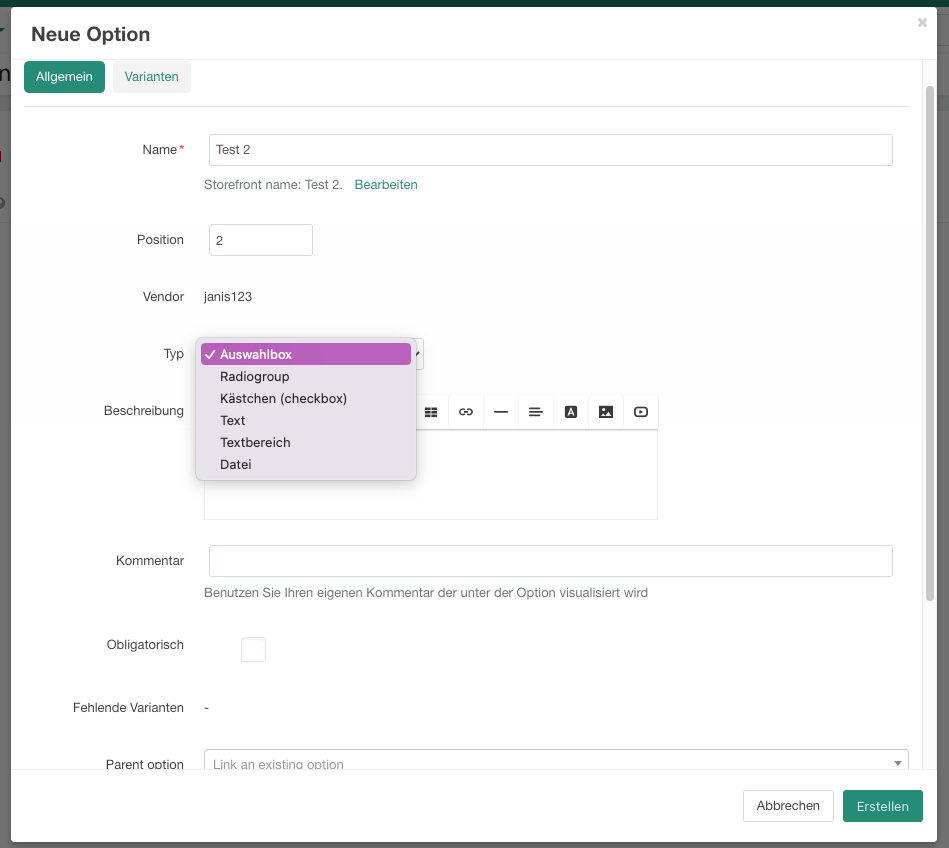
Im Frontend sieht die Auswahlbox dann so aus:
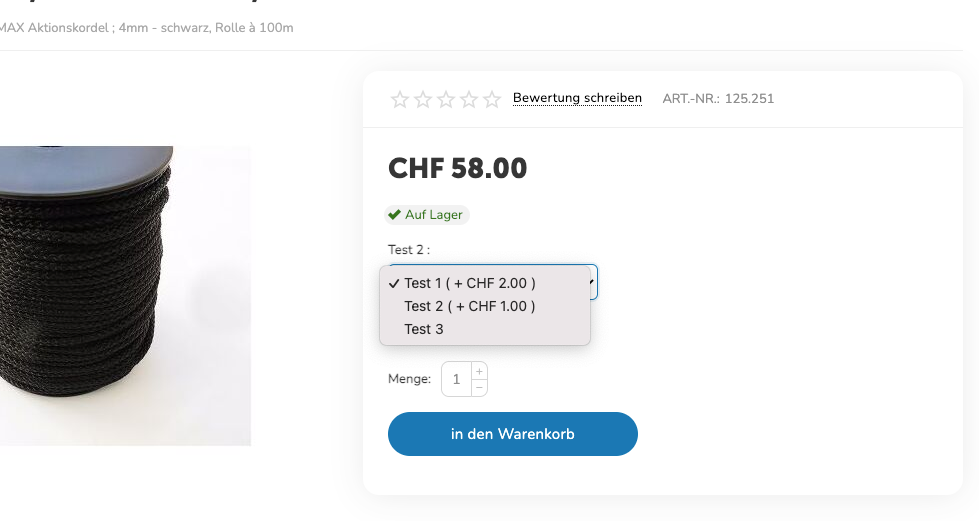
Radiogroup: Bei der Radiogroup kannst du, wie bei der Auswahlbox, Varianten mit Preisen hinzufügen. Im Frontend sieht es dann so aus:

Kästchen (checkbox): Du kannst der Checkbox einen zusätzlichen Preis angeben, der zu dem Produktpreis addiert wird, wenn die Checkbox ausgewählt wird. Im Frontend sieht es dann so aus:
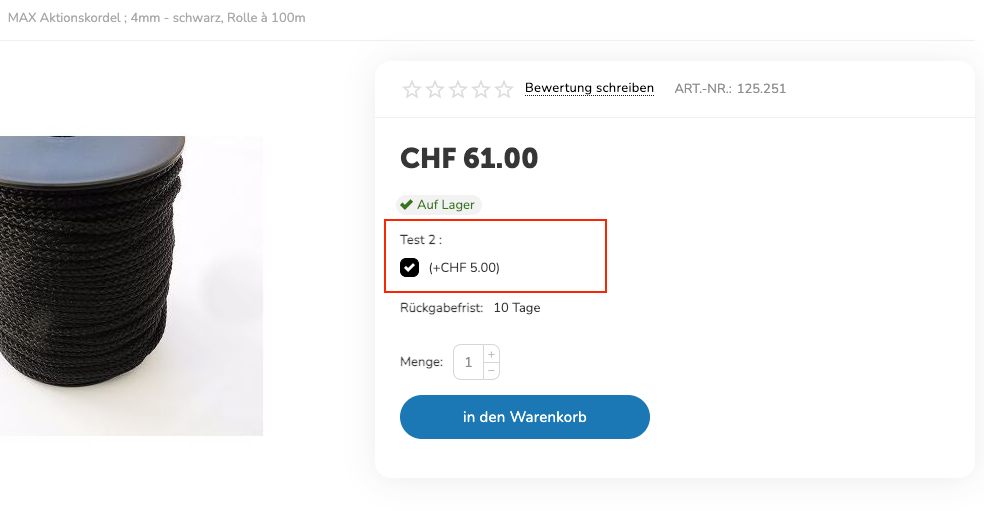
Text und Textbereich: Mit den Optionen "Text" und "Textbereich" kann der Kunde im Frontend einen eigenen Text eingeben. Im Frontend sieht es dann so aus:
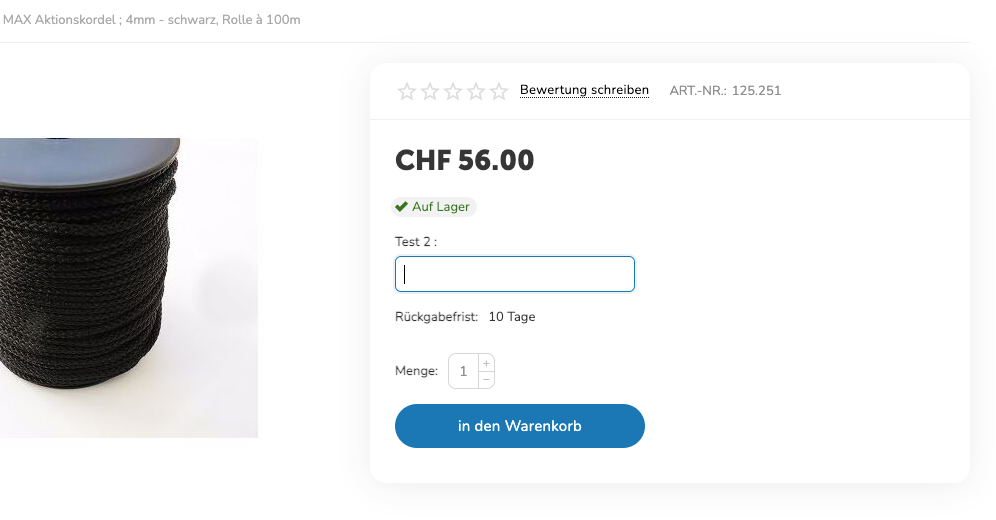
Datei: Mit der Option "Datei" kann der Kunde bei der <Bestellung dem Produkt eine Datei anhängen. Im Frontend sieht es dann so aus:
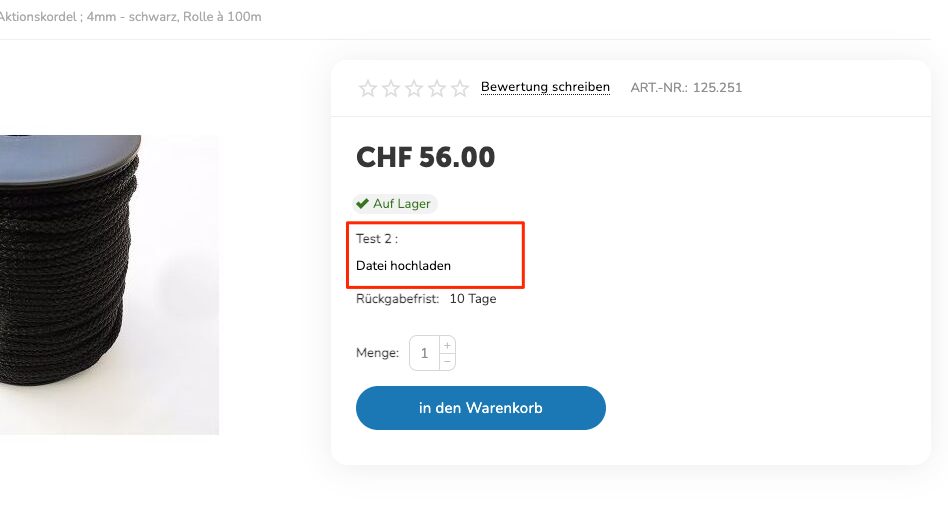
Du kannst die Optionen in den Produkteinstellungen unter "Optionen" dem gewünschten Produkt hinzufügen und es speichern, damit es im Frontend erscheint: