Ohne die Aktivierung der Online-Zahlungen kannst du nur gegen Rechnung verkaufen. Um von den Online-Zahlungsmöglichkeiten Gebrauch machen zu können, muss einmalig ein sogenannter KYC (Know your customer) Prozess durchlaufen werden. Dieser ist eine Finma Vorgabe und kann nicht umgangen werden. Der Prozess kann vollständig online durchgeführt werden, die abgefragten Informationen sind deine Geschäfts-, Personen-, Bank und Produktangaben. KYC ist ein Beitrag zur Verhinderung von Geldwäscherei und obligatorisch.
1. Im Willkommensmail von saldia hast du die Login-Daten für saldiaPay bekommen.

2. Klicke auf "Zahlungsanbieter".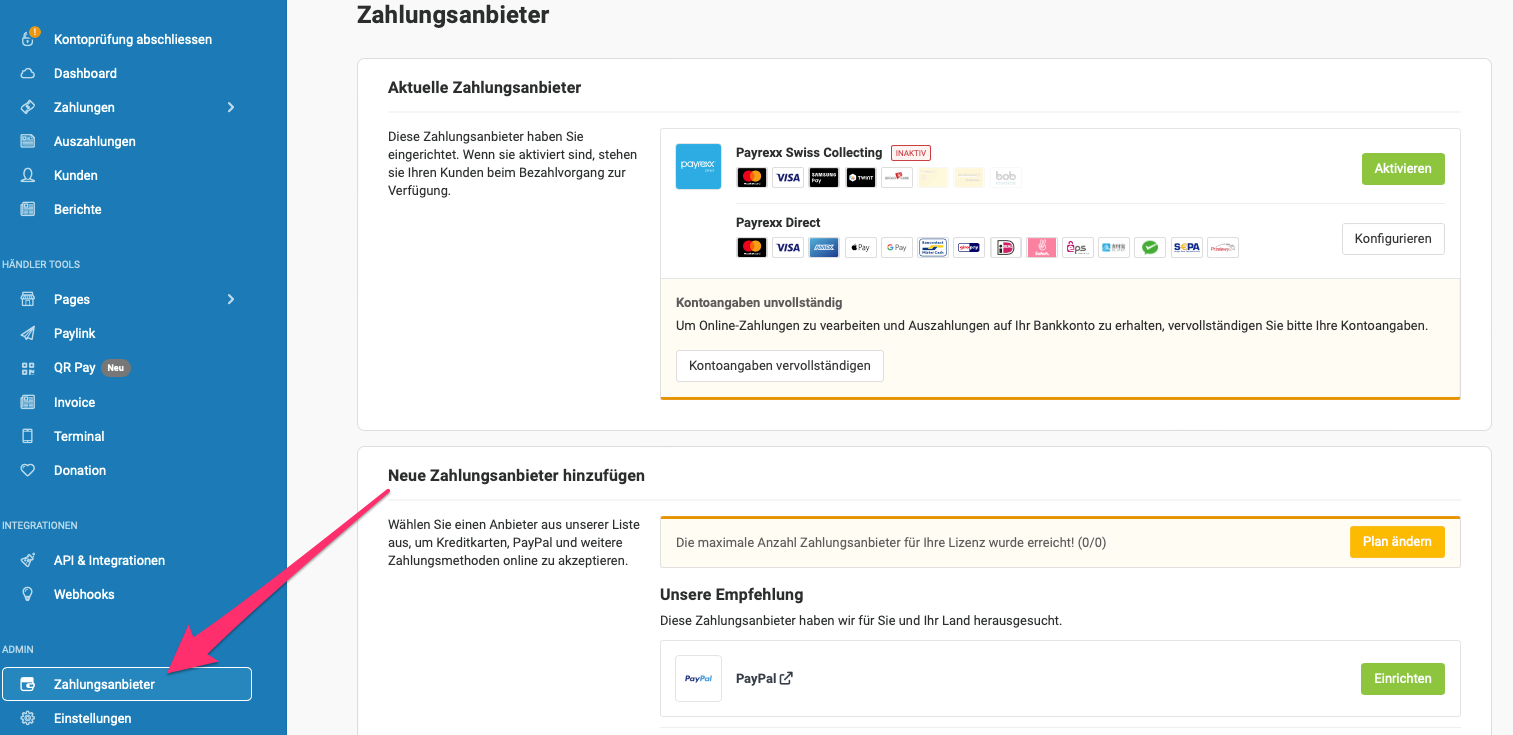
3. Klicke auf "Einrichten". Danach wird sich der "KYC" öffnen.
4. Durchlaufe den KYC Prozess. Es kann sein, dass du per E-Mail von Payrexx um Ergänzungen gebeten wirst.
Nachdem du den KYC-Prozess beendet hast, dich Payrexx überprüft und dein Konto freigegeben hat, kannst du die Online Zahlungsmethoden in saldia aktivieren.
1. Melde dich dafür mit dem Login, welches dir zugesendet wurde an.
2. Klicke auf "Zahlungsanbieter". Dort hast du eine Übersicht über die Zahlungsmittel, die angeboten werden.
3. Hier siehst du, welche Zahlungsanbieter ausgewählt werden können. Klicke auf Konfigurieren, um zur Auswahl der Anbieter zu gelangen.
Bei "Payrexx Swiss Collecting", sind andere Anbieter als bei "Payrexx Direct". Standartmässig ist "Payrexx Swiss Collecting" schon aktiviert. Wenn du auch Anbieter von "Payrexx Direct" in deinem Shop anbieten möchtest, musst du diese noch aktivieren.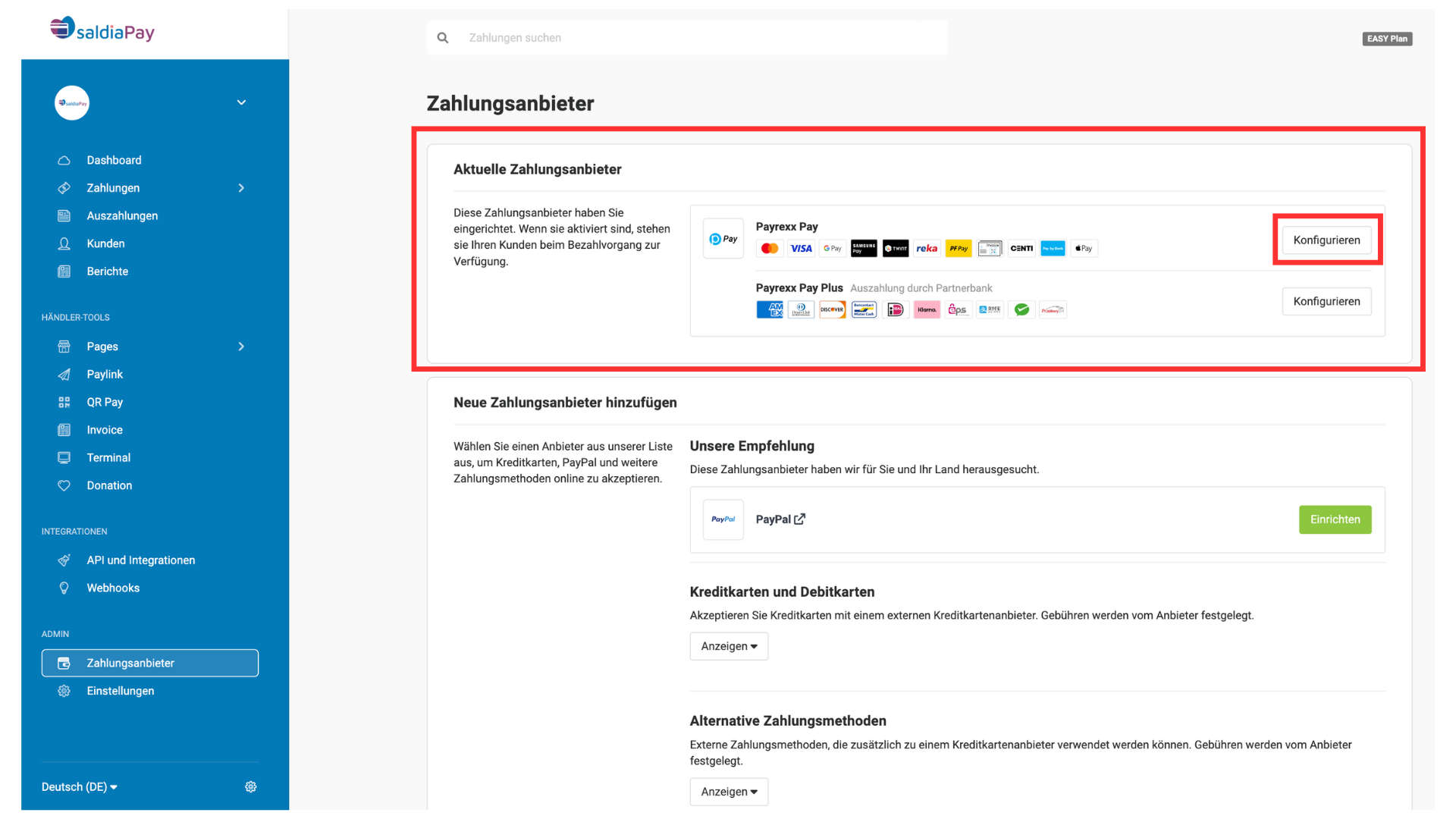
4. Hier werden die Transaktionsgebühren der verschiedenen Zahlungsarten angezeigt.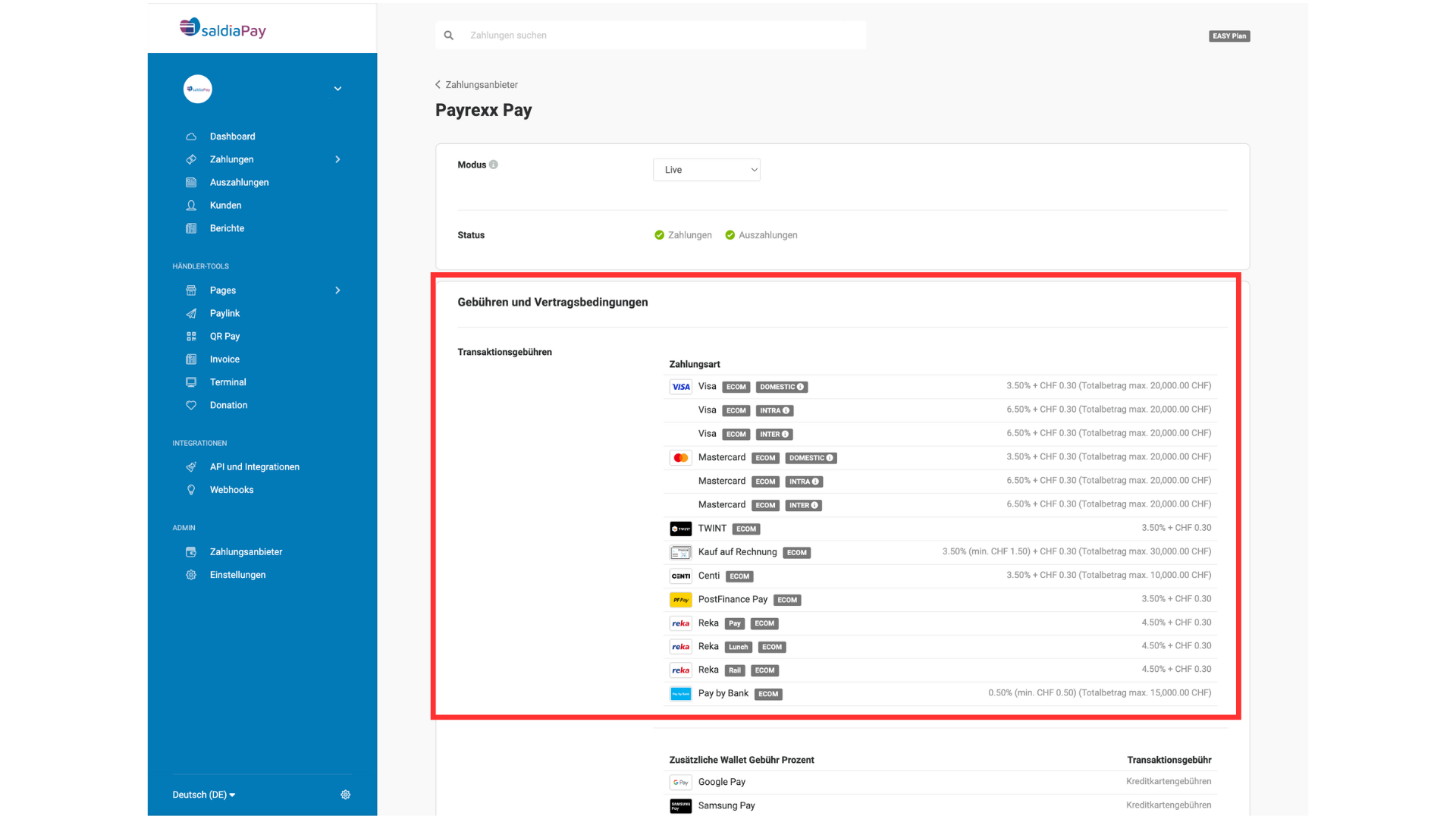
5. Du kannst hier jetzt die verschiedenen Zahlungsarten auswählen. Hier können diese Einstellungen vorgenommen werden:
- Neue Zahlungsarten beantragen -> einige Zahlungsarten müssen beantragt werden
- Verfügbare Zahlungsarten -> du kannst die gewünschten Zahlungsarten auswählen
Speichere diese Einstellungen.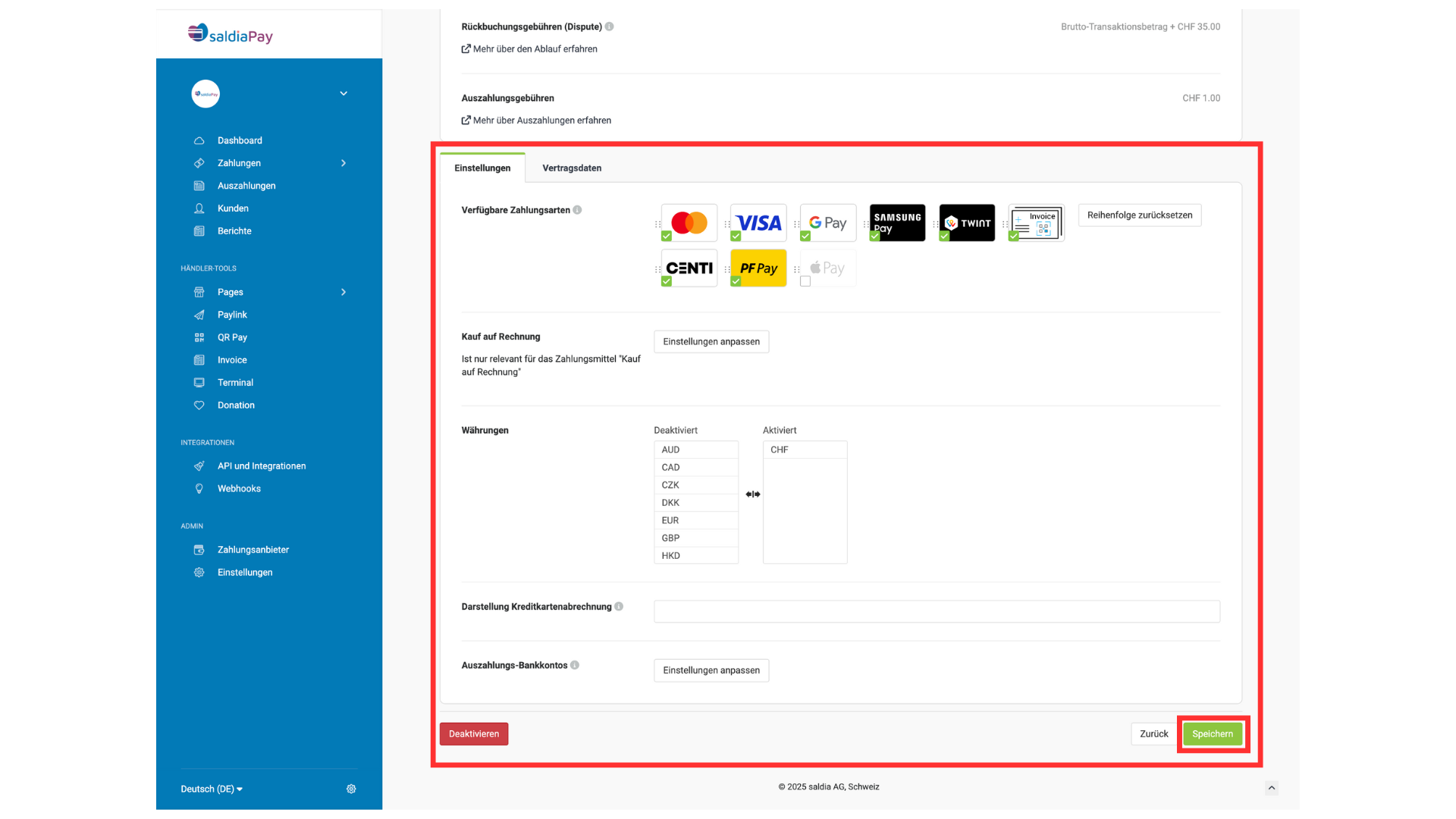
6. Melde dich im Enterprise Backend bei saldia an.
Unter "Administration > Zahlungsmethoden" findest du alle deine verfügbaren Zahlungsarten. Du kannst bei Bedarf auch selber Zahlungsarten erstellen.
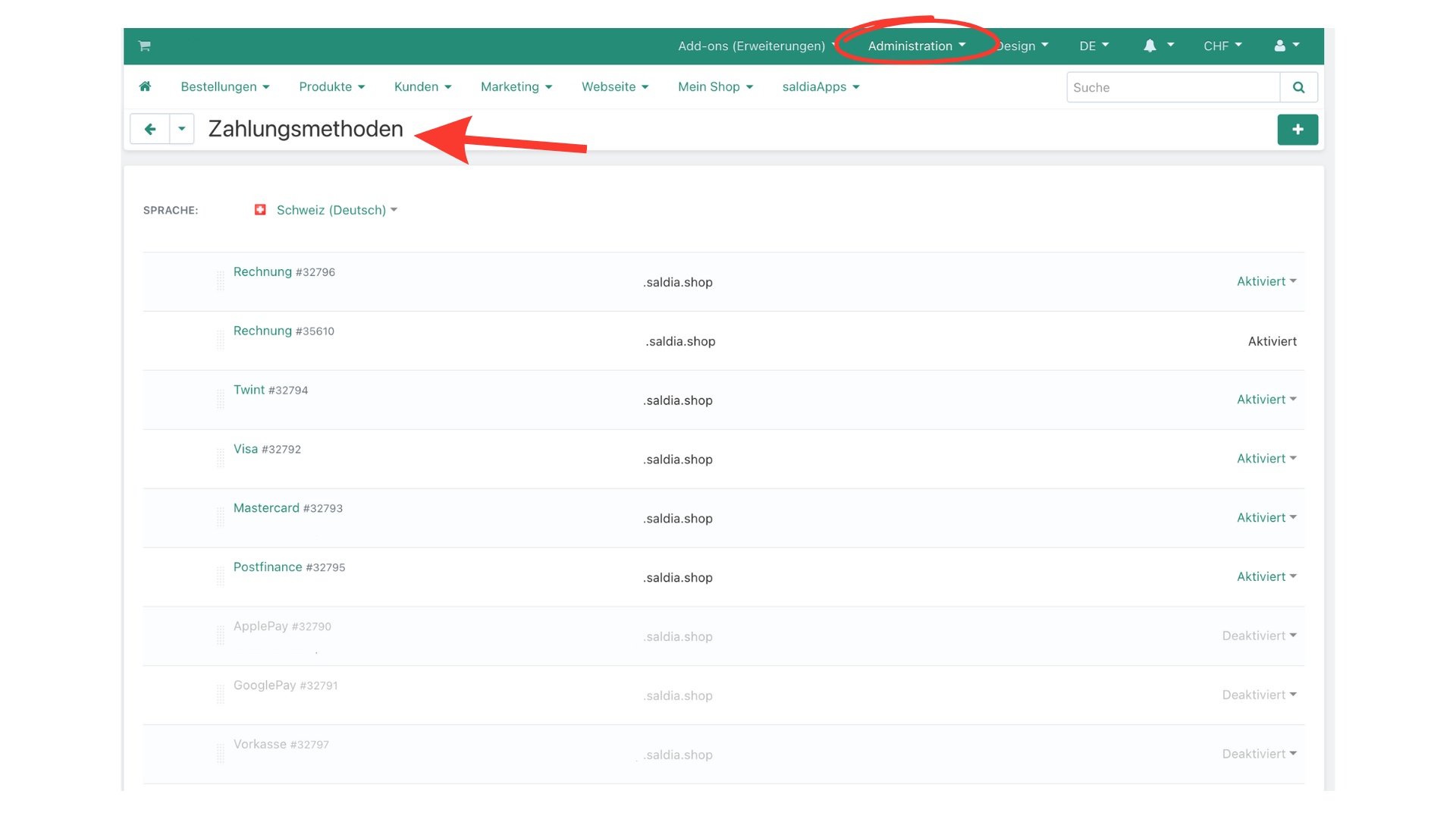
7. Klicke bei der Zahlungsmethode, die du bearbeiten willst, auf "Bearbeiten".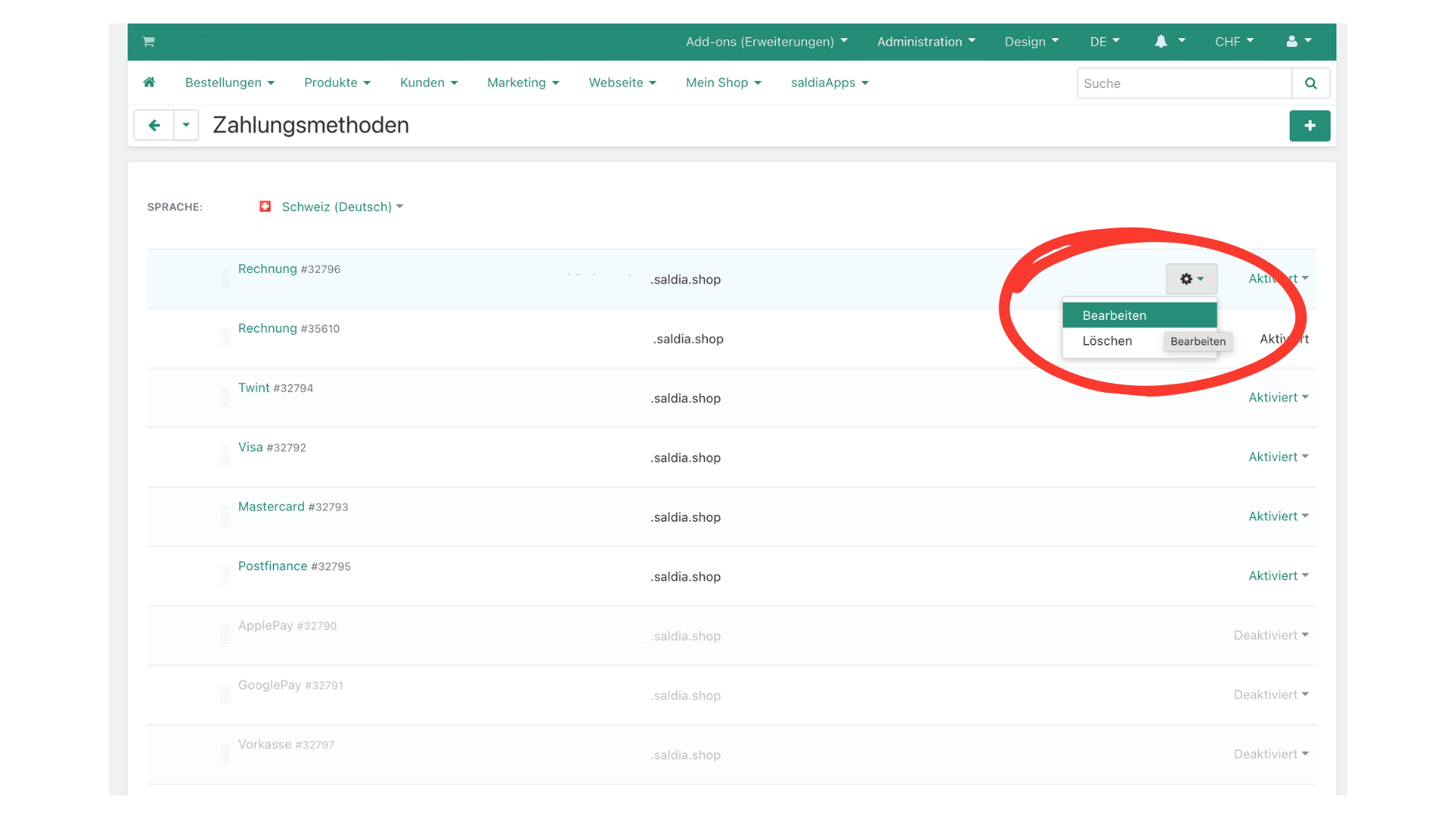
8. Wähle im Register "Konfigurieren" bei Payment method aus, um welche Zahlungsart es sich handelt und speichere die Änderungen.
9. Die Kunden sehen die von dir ausgewählten Zahlungsmittel im Checkout deines Shops.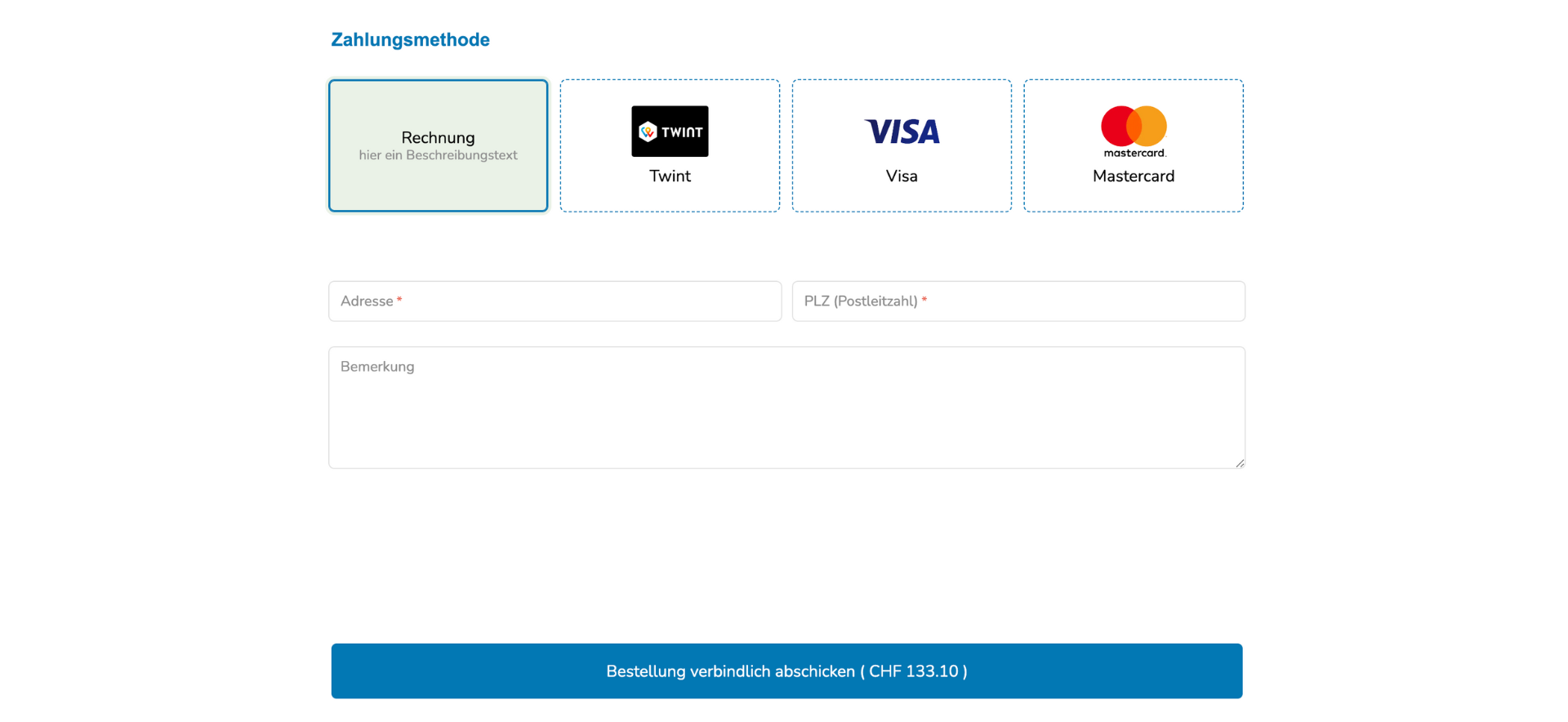
Die Kunden werden dann zu der ausgewählten Zahlungsart weitergeleitet.